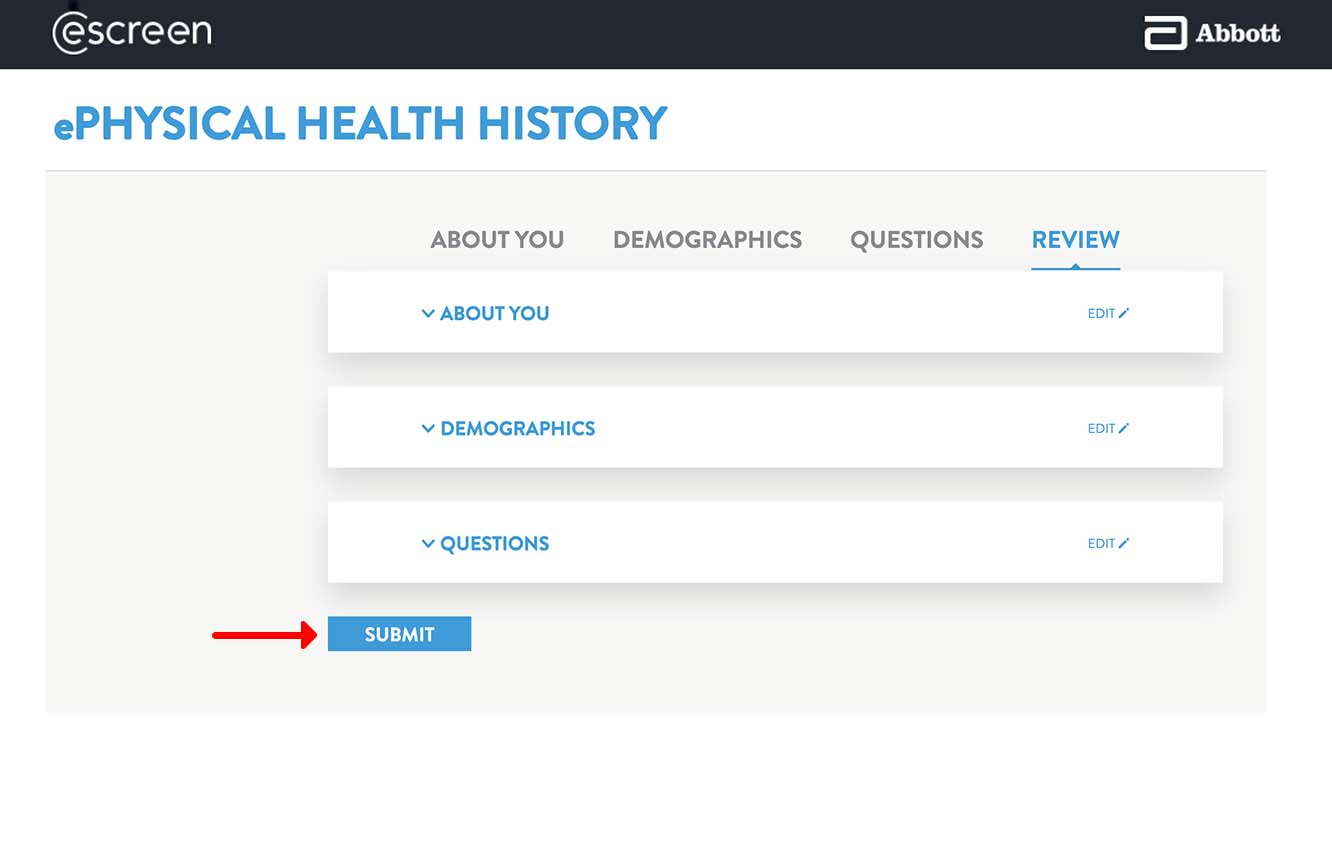Scheduling your DOT physical exam
All drivers are required to complete a Department of Transportation (DOT) physical exam to drive. DOT exams are free and take ~30 minutes to complete.
You are required to use the eScreen online booking portal to schedule your appointment. Exams must be completed within 5 days of booking. Please contact support@uzurv.com if you need to reschedule.
Attention: Read through this entire guide carefully. It walks you through how to book your exam through the eScreen online portal and how to complete your required ePhysical Health History form.
STEP 1
Visit www.escreengo.com to schedule your DOT exam through the eScreen online portal.
Use UZURVDOT as the scheduling code and provide your email address.
Click GET STARTED to continue.
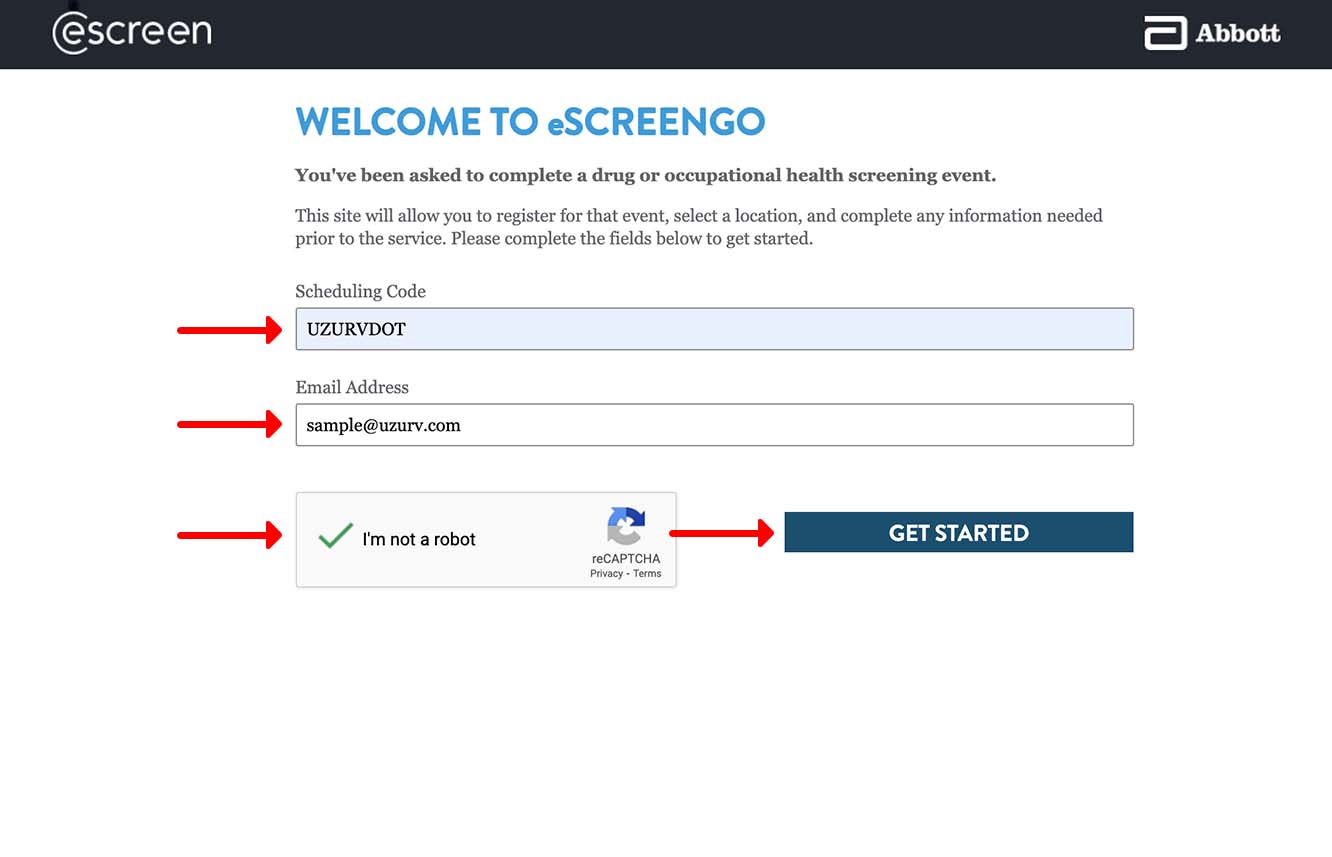
STEP 2
Provide your first name, last name, and email address. Your phone, date of birth, and social security number are not required.
Click NEXT.
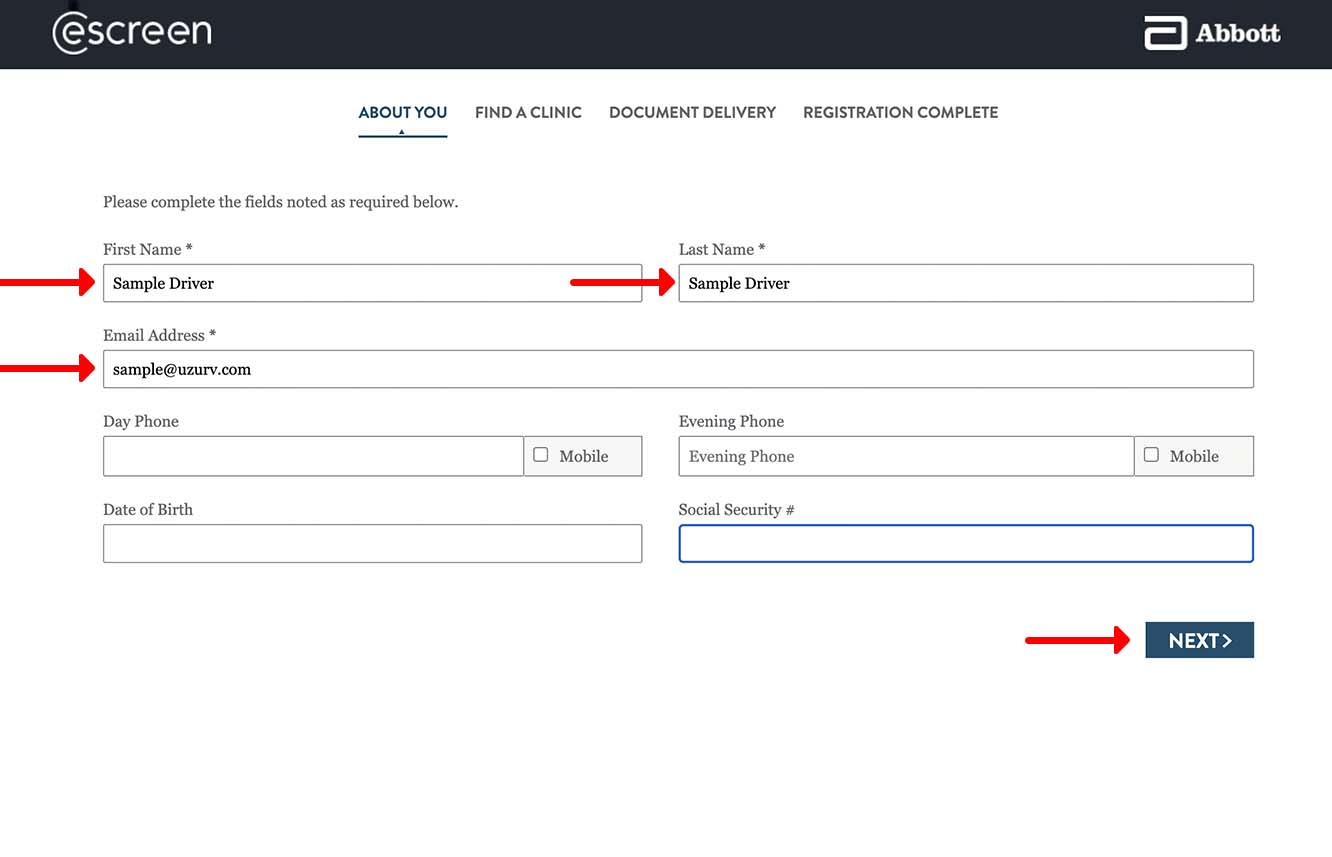
STEP 3
Click the USE MY LOCATION button or provide your zip code to find a DOT exam provider facility near you.
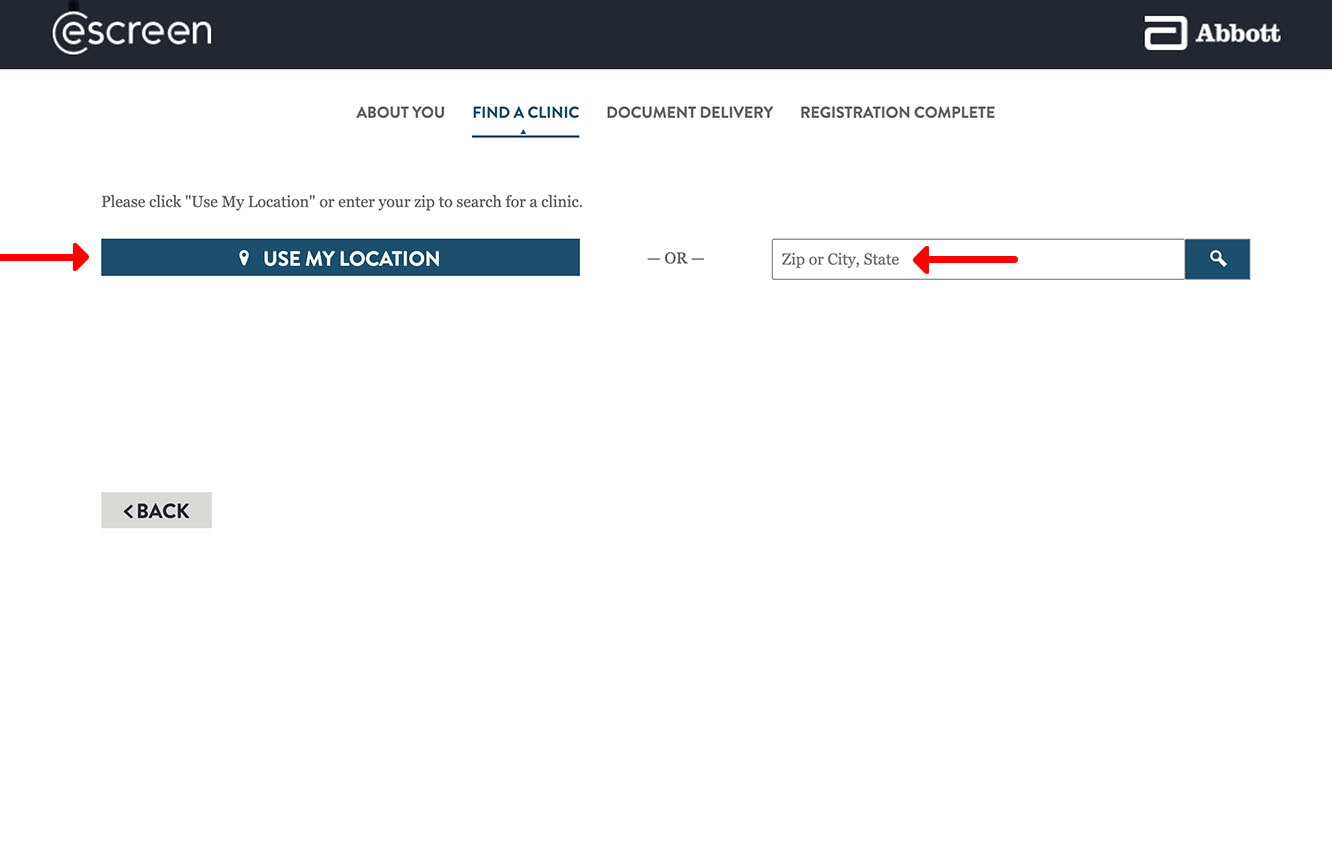
STEP 4
Scroll through the available locations and click SELECT to choose a facility for your exam.
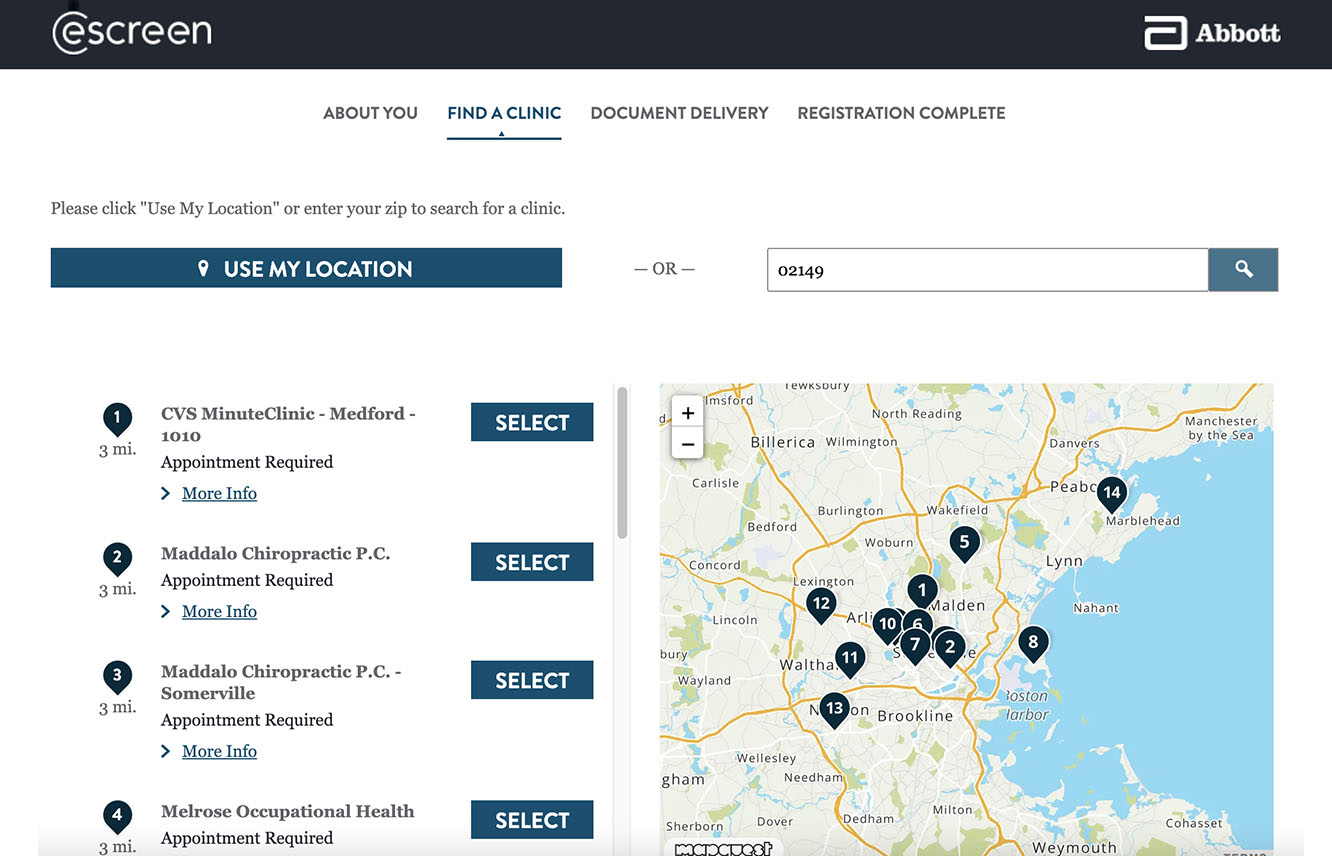
STEP 5
Mark the checkbox next to the Text a copy to field and provide your cell number. Click SEND and then click NEXT to continue to the Registration Complete screen.
Important: Be sure to click the SEND button before clicking NEXT. This will send a digital ePassport to your phone for you to take with you to your appointment.
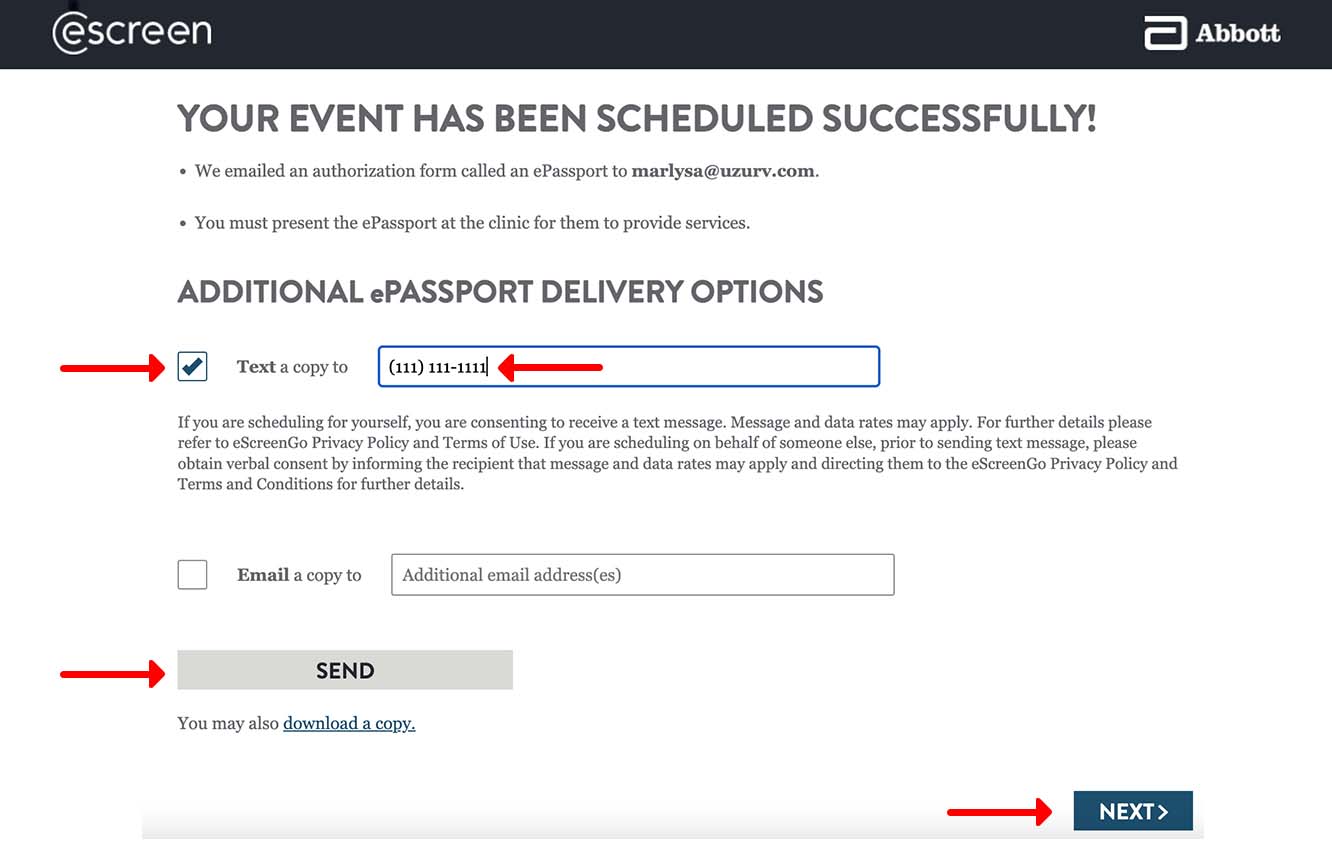
STEP 6
Your exam is successfully scheduled. Click the Begin Health History link to start your required ePhysical Health History form. You can also complete the form later using the health history links in your email/text ePassport.
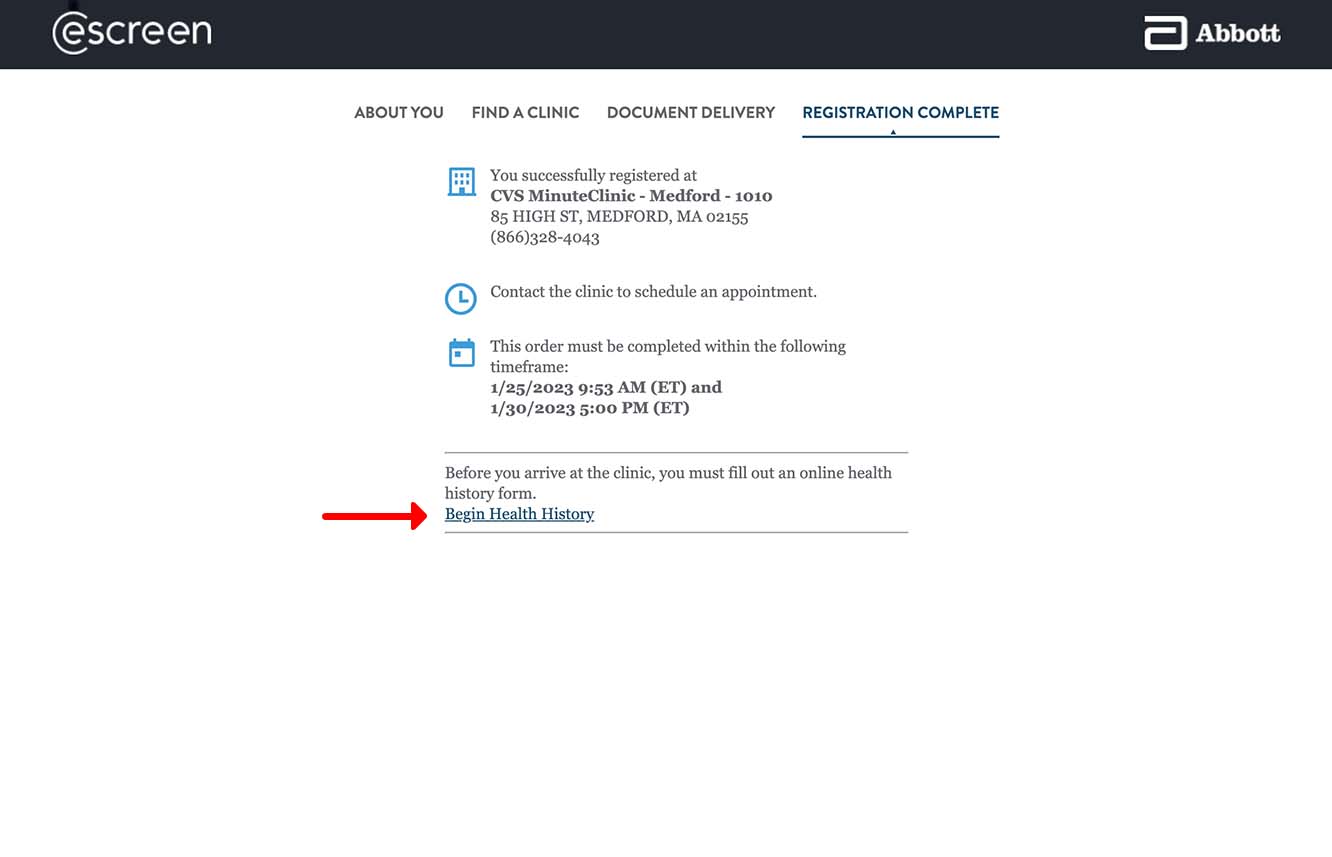
Completing your ePhysical Health History Form
Don’t forget… you are required to complete your health history form before going to your appointment.
STEP 1
Click the ePhysical Health History form link on either the Registration Complete screen, email ePassport confirmation, or text ePassport confirmation. Using one of these links will automatically display your ePassport barcode on the Get Started screen.
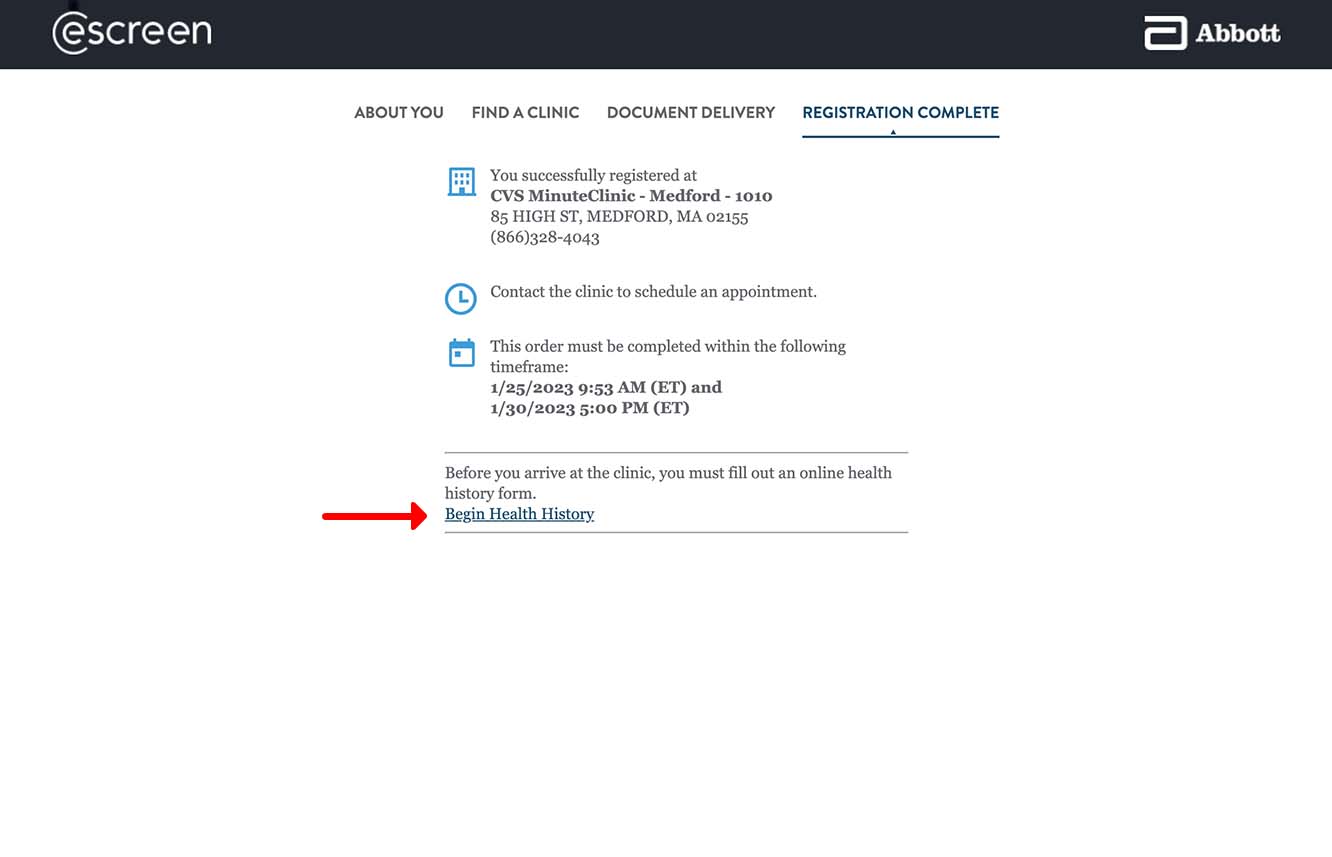
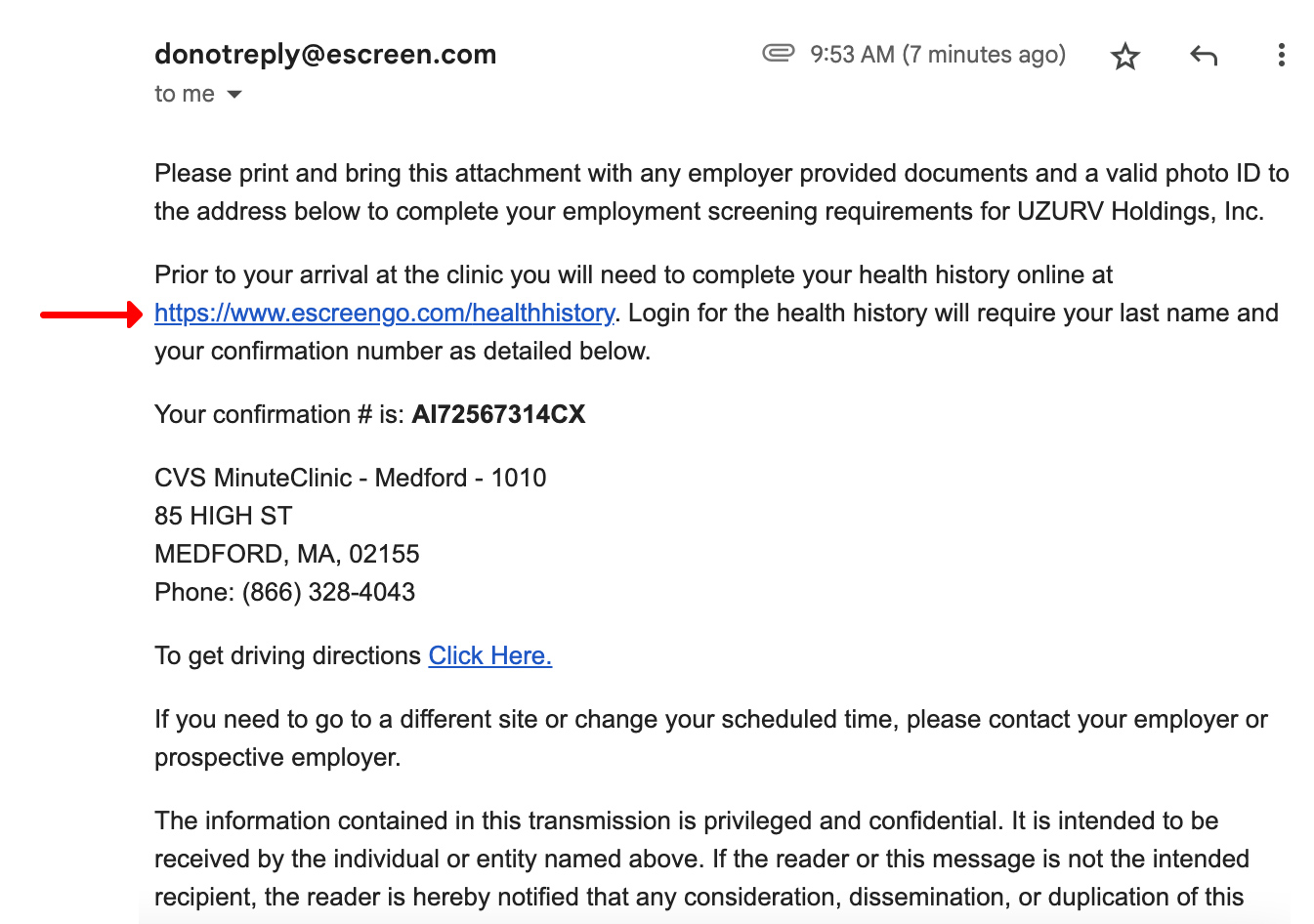
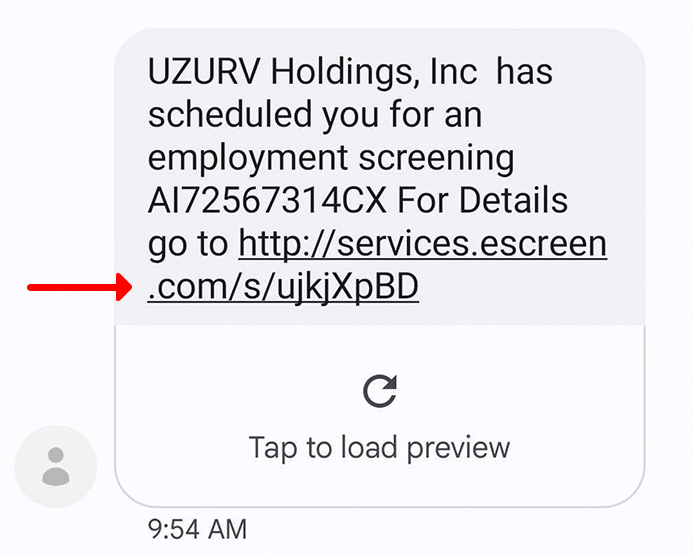
STEP 2
Provide your ePassport barcode and last name. Click GET STARTED. Important: Be sure to use your most recent, active ePassport barcode. The code will not work for an expired ePassport.
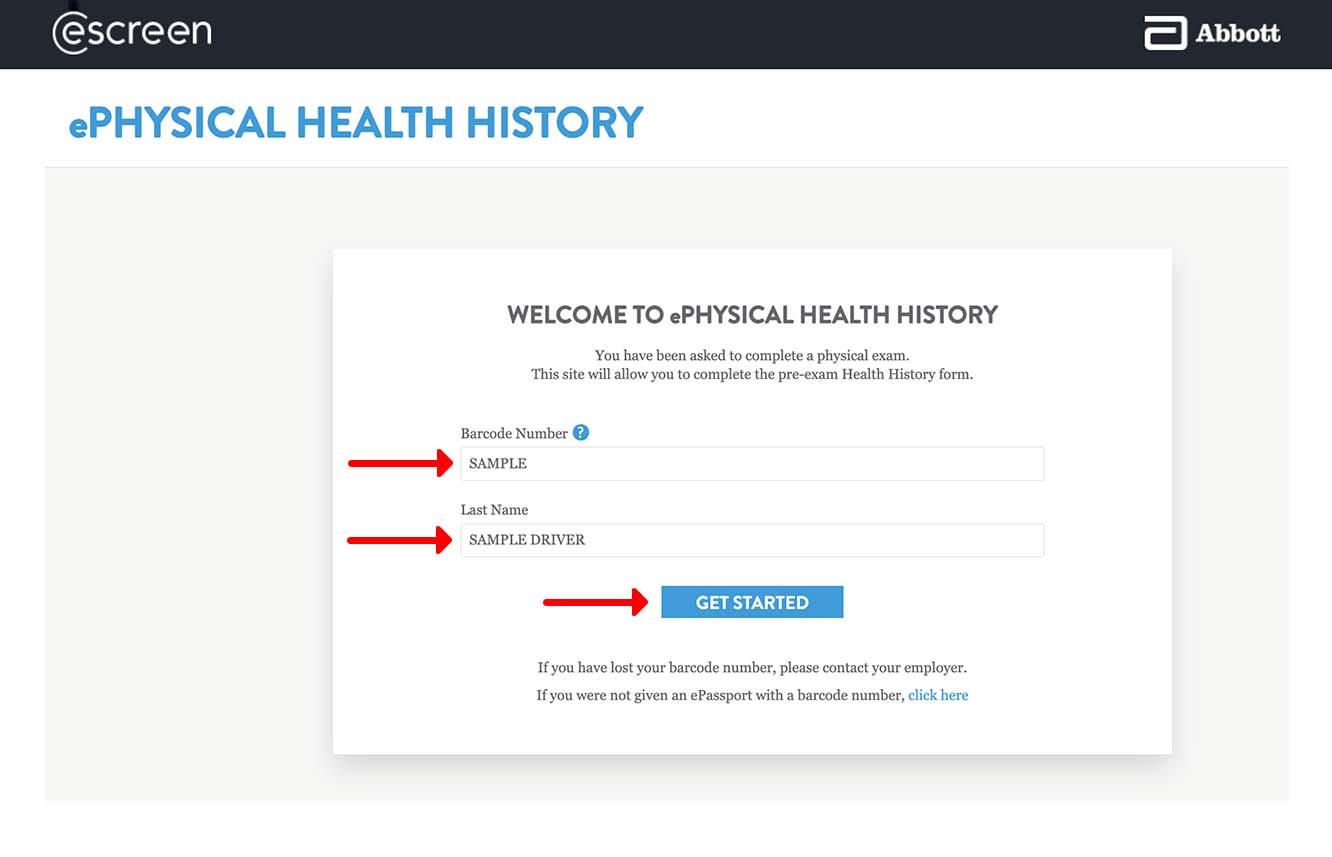
STEP 3
Add the required information and provide your phone or email address. Click NEXT.
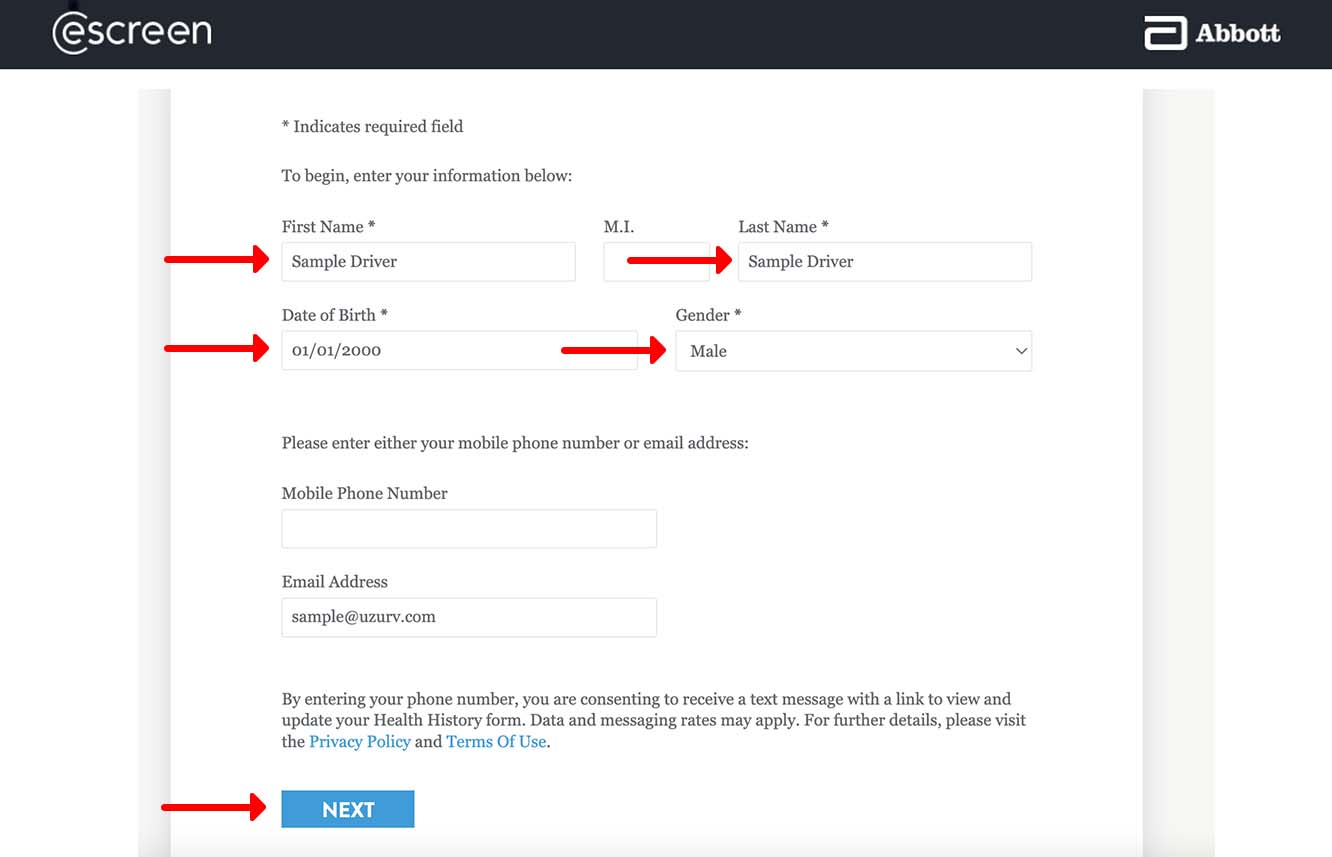
STEP 4
Complete the health history questionnaire. Be sure to include an explanation in the Comments field when prompted.
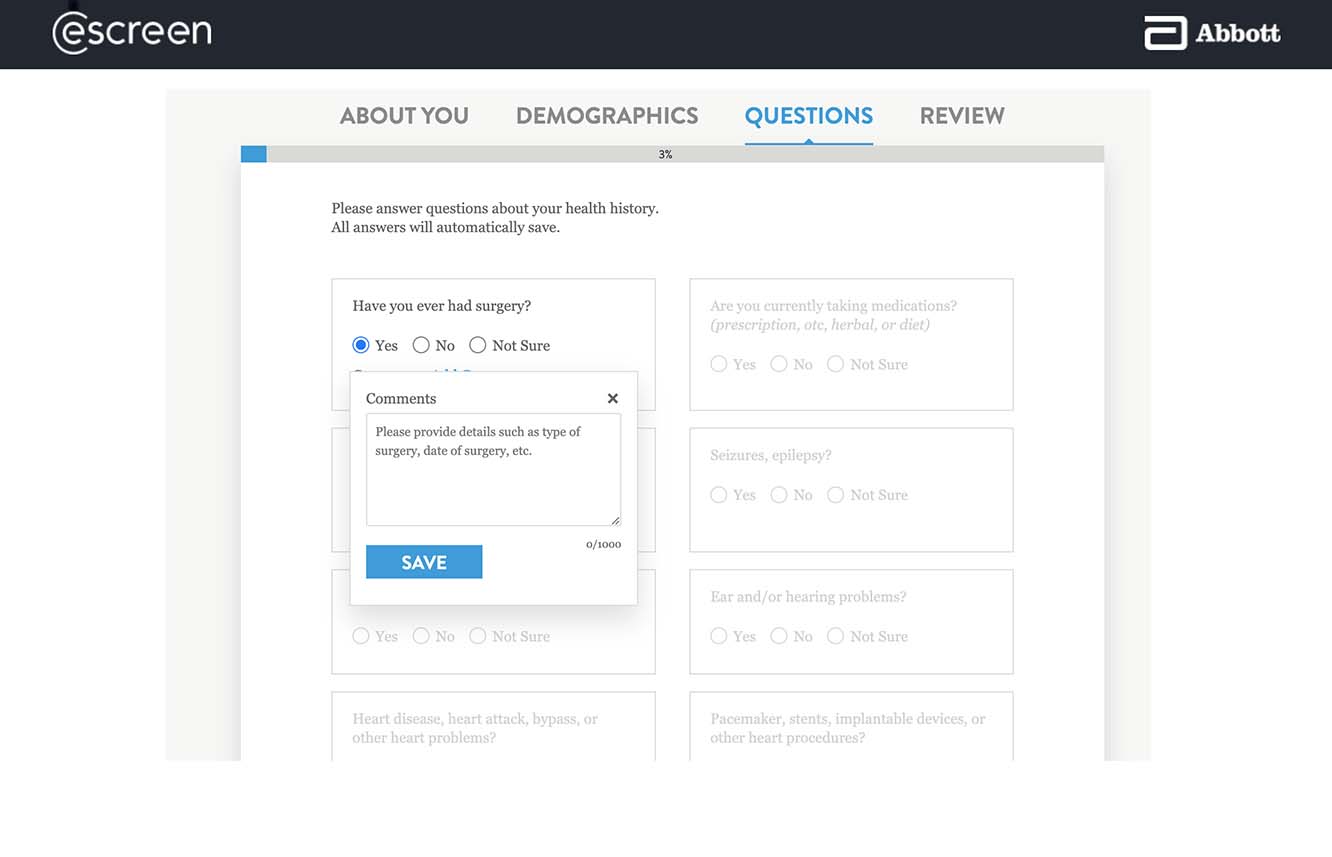
STEP 5
Once your questionnaire is completed, click NEXT.
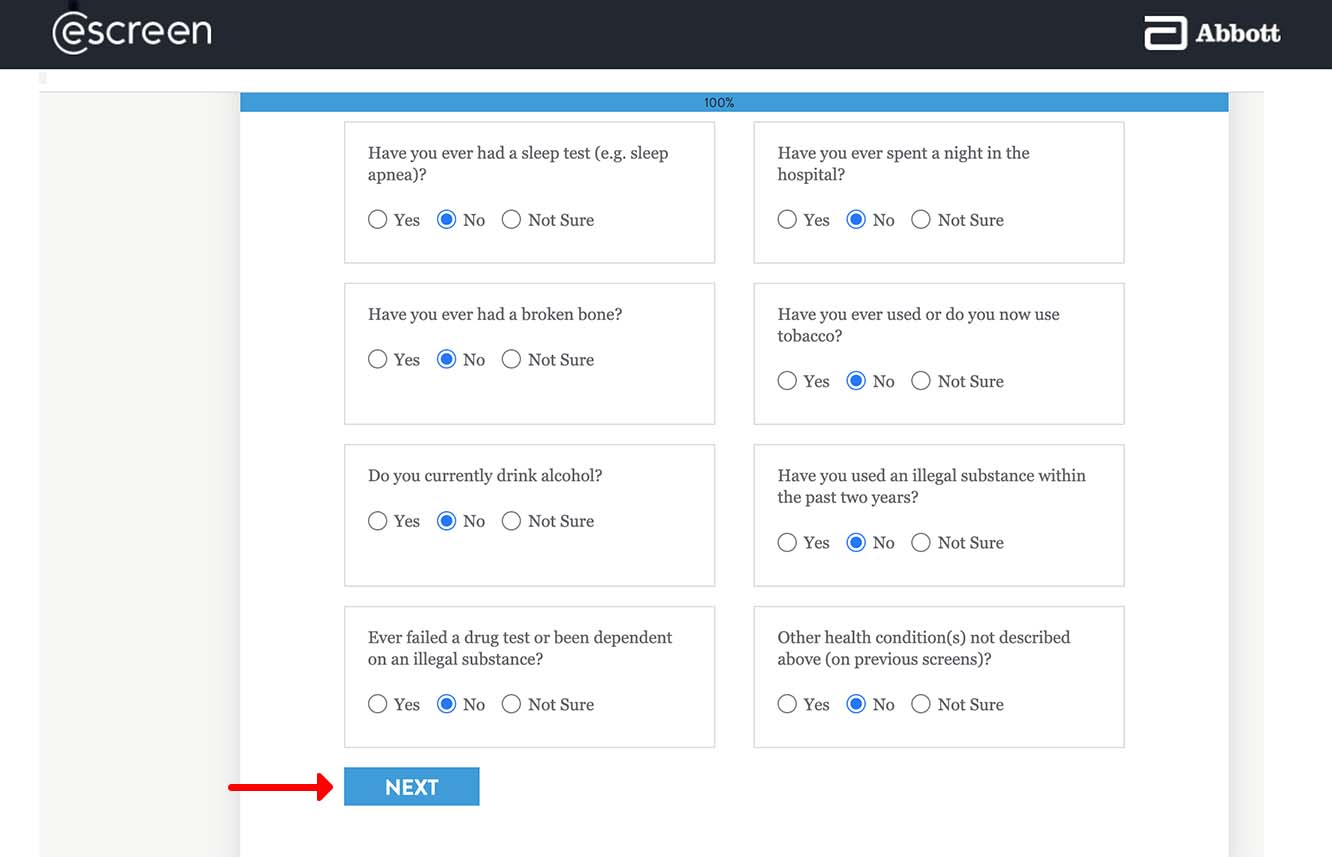
STEP 6
Review your information and then click SUBMIT.