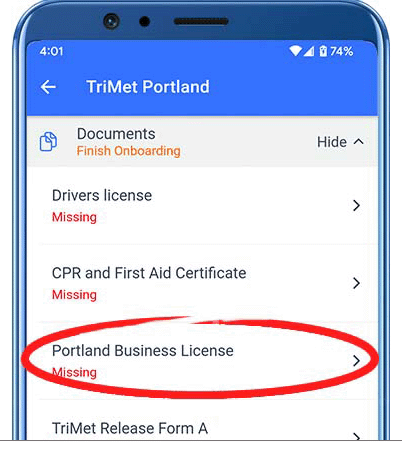How to get your Portland City Business License
The City of Portland requires drivers to get a Portland City Business License to drive for a Transportation Network Company like UZURV in Portland. If you do not already have one, this page will walk you through the steps to obtain a license through Portland’s website.
It’s free to apply for a license and can be done online from your computer or device.
Click ‘Get Started’ to open the Portland Revenue Division page in a new tab and follow the steps below.
Keep this tab open to refer back to for help.
1. Click the Register My Business (Including Rideshare Drivers) Link
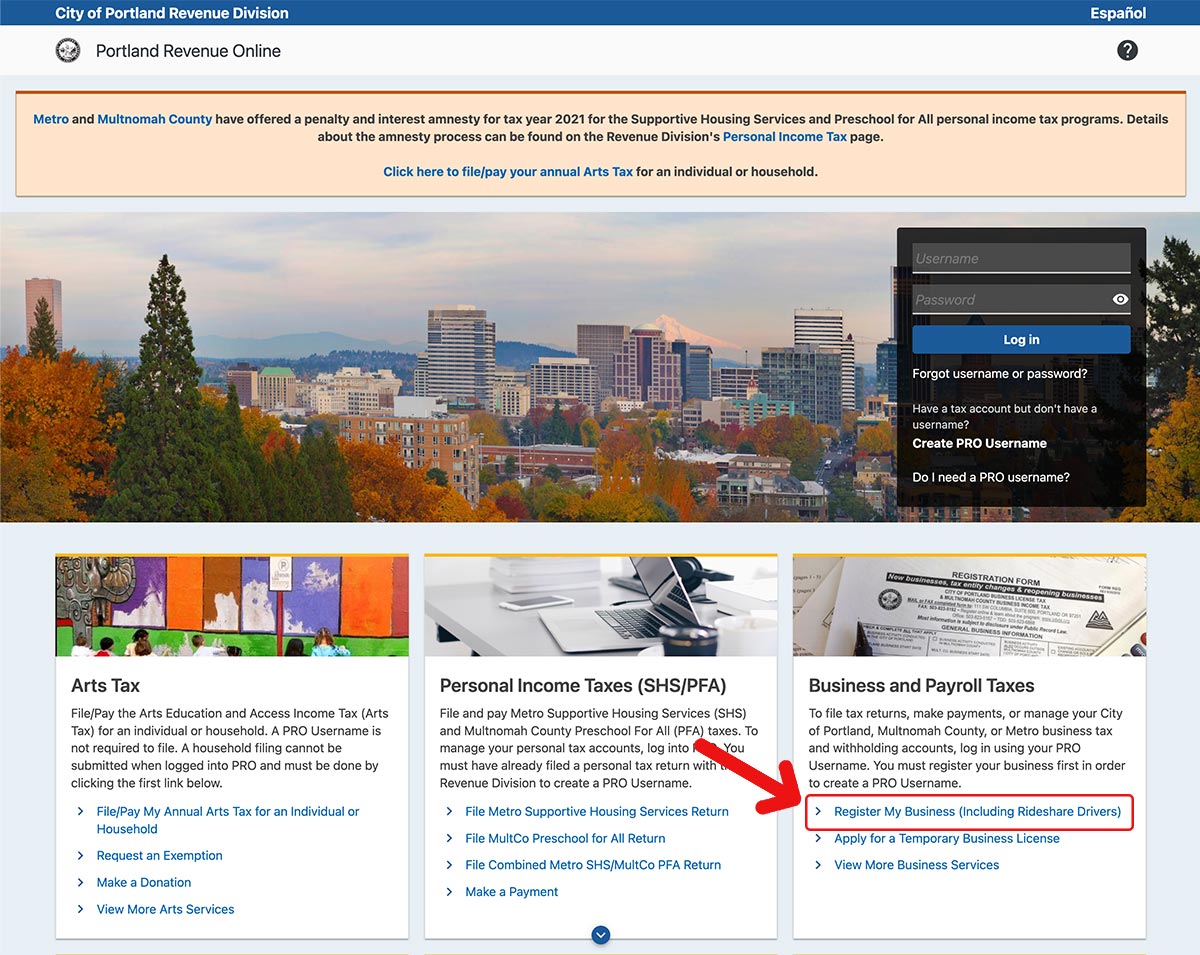
2. Click the Next button
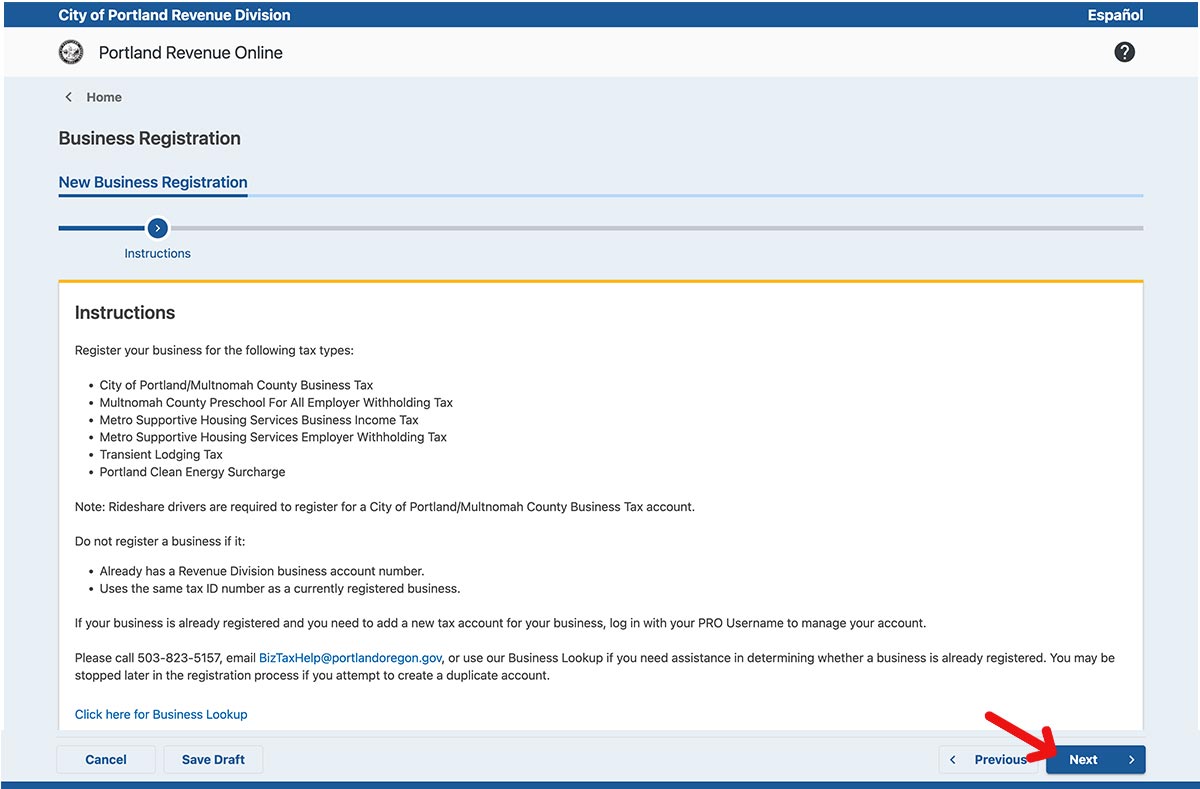
3. Enter your business info.
- For ‘Business Tax Entity Type’, choose ‘Sole Proprietor’
- For ‘ID Type’, choose ‘Social Security Number’ and enter your SSN below
- Enter your personal information in the ‘Individual Name’ section
- Select ‘No’ for ‘Do you do business under a different name?’
- For ‘Business Start Date’, enter today’s date
- For ‘State of Incorporation’, enter ‘OREGON’
- In the ‘Business Activity Description’ field, type ‘TNC Driver’
- Click the Next button
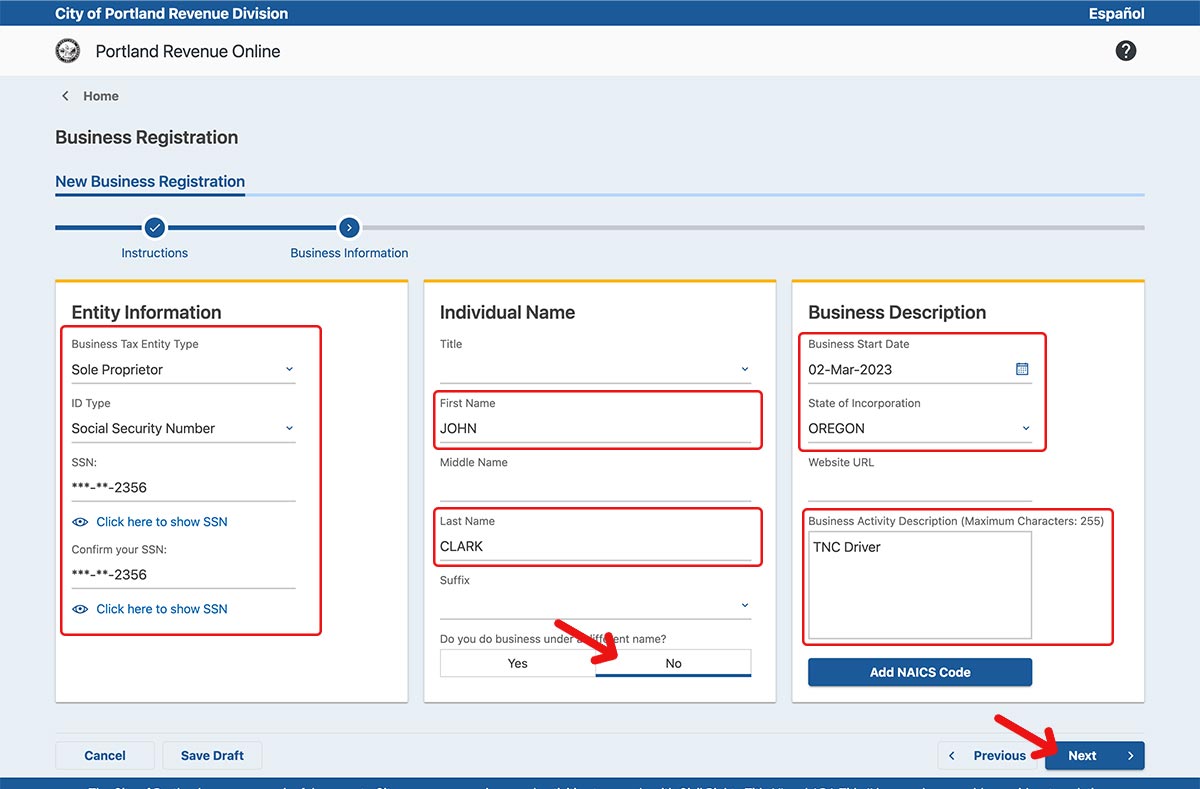
4. Enter your Primary Business Location.
- Enter your home address
- Click ‘Verify Address’
- Choose ‘No’ for ‘Does your business have a different mailing address?’
- Click the Next button
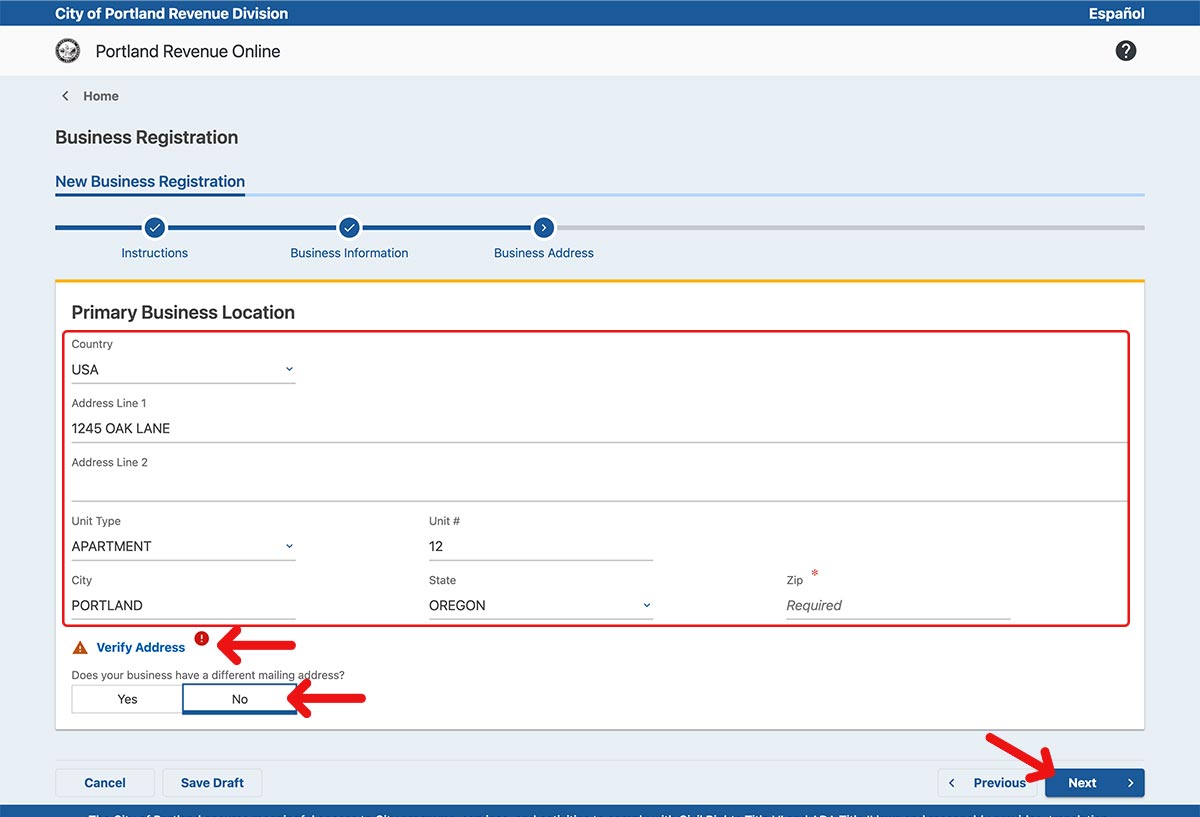
5. Spouse Information is opitonal. Click the Next button.
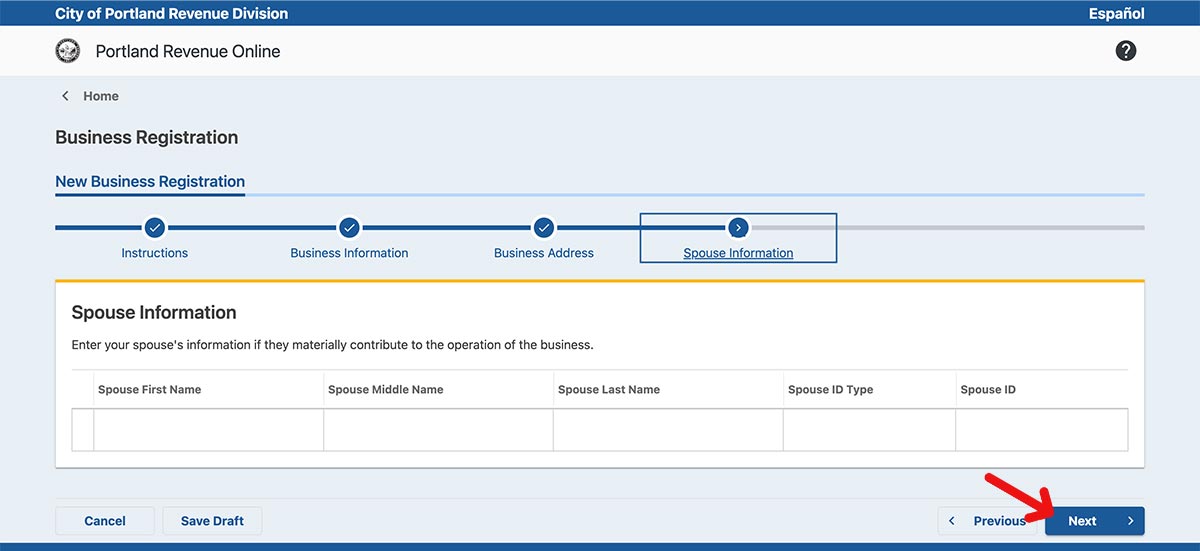
6. Enter your Primary Business Contact info, then click the Next button.
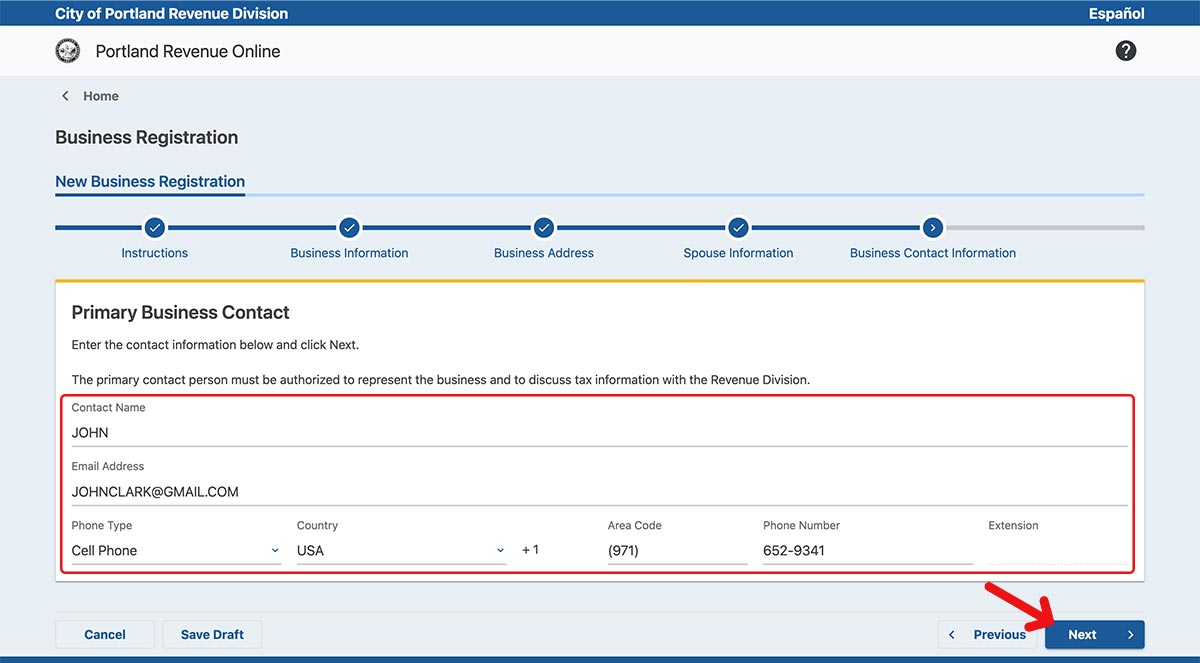
7. Select ‘Business Tax’, then click the Next button.
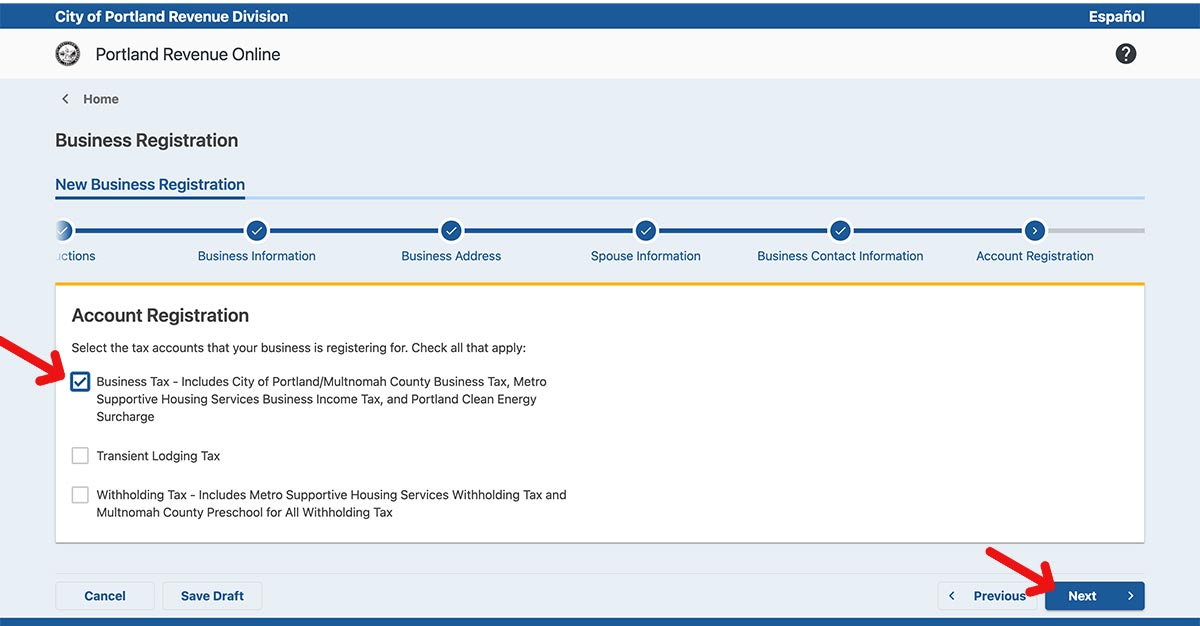
8. Business Tax Registration
- For ‘Business Activity is conducted in the City of Portland’, click ‘YES’ and enter today’s date for Business Start
- For ‘Business Activity is conducted in Multnomah County’, click ‘YES’ and enter today’s date for Business Start
- For ‘Business Activity is conducted in Metro Jurisdiction’, click ‘YES’ and enter today’s date for Business Start
- For ‘Is your estimated business gross income over $5 million?’, click NO
- Select ‘Use Primary Business Contact Information’
- Click the Next button.
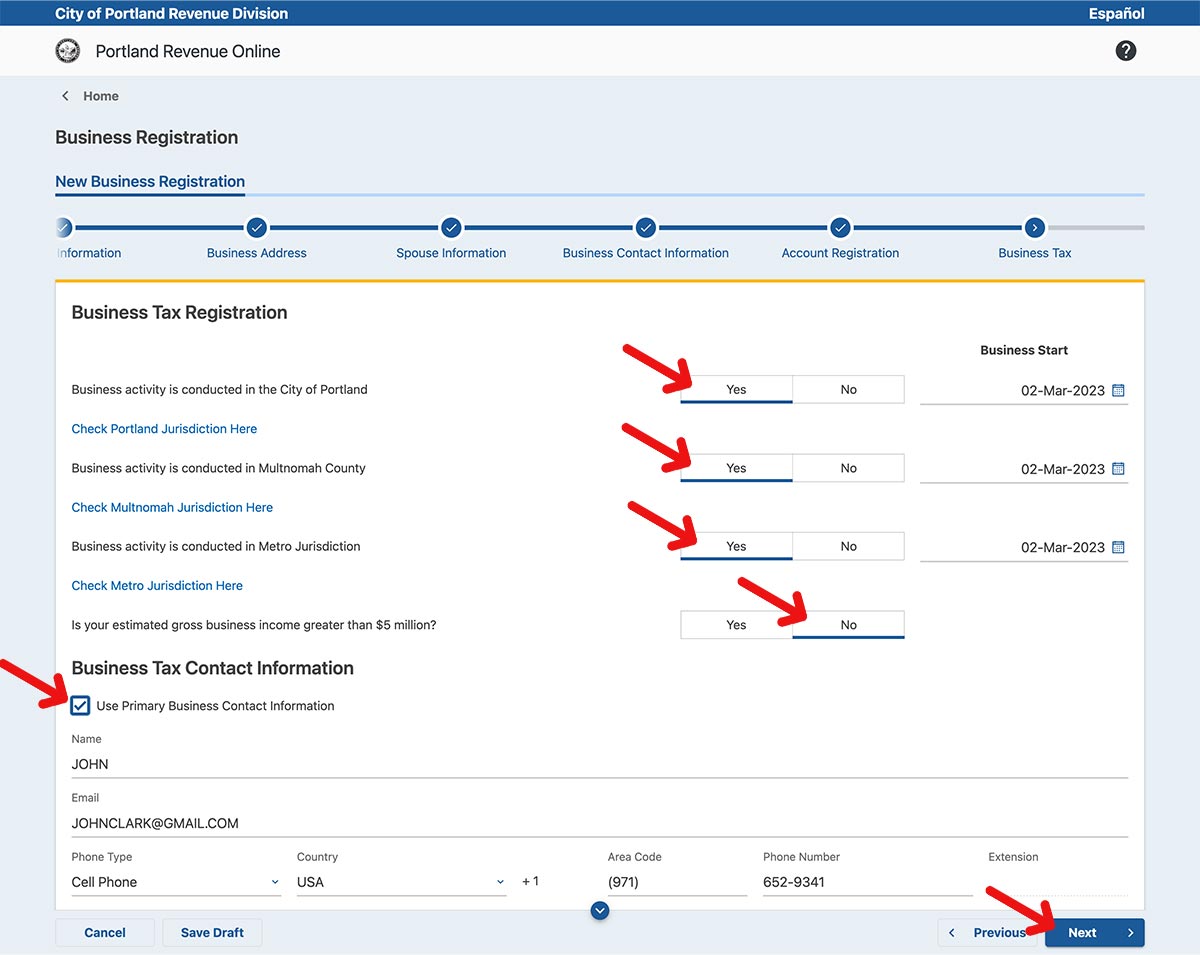
9. Answer ‘YES’ to the rideshare question, then click the Next button.
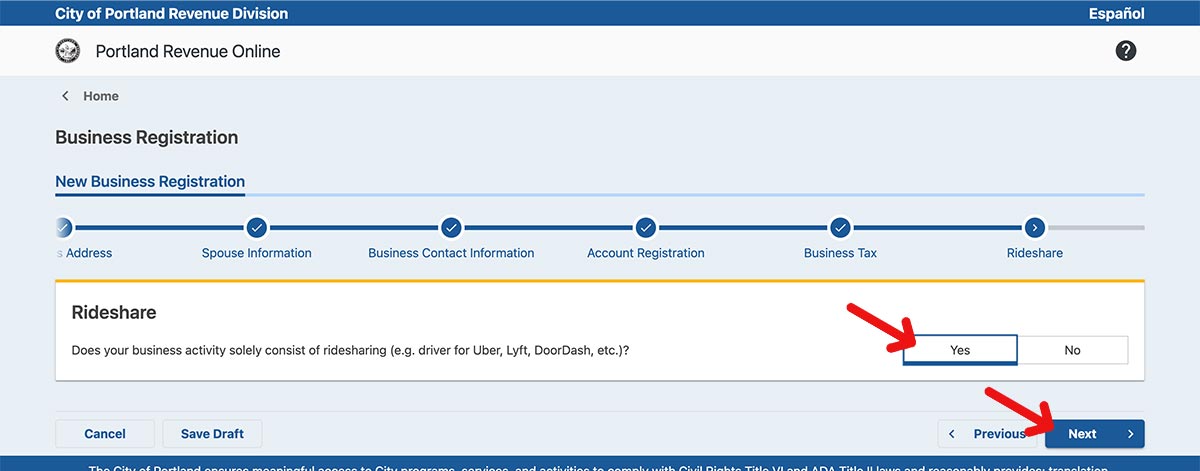
10. For the next three screens…
- Read the question and choose ‘YES’ or ‘NO’ depending which answer is right for you.
- Enter a date, if applicable.
- Click the Next button.
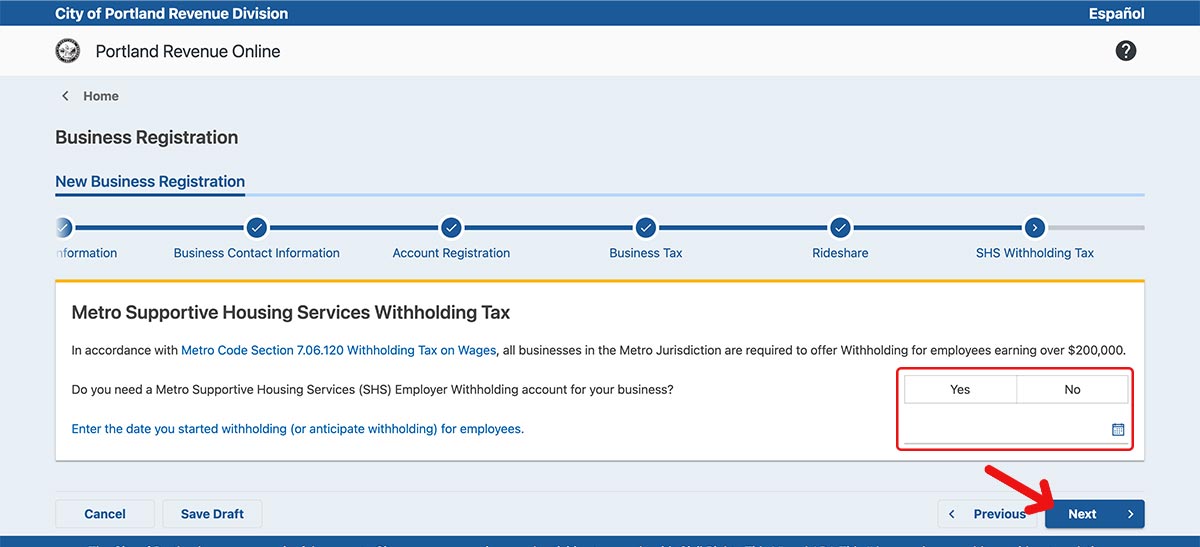
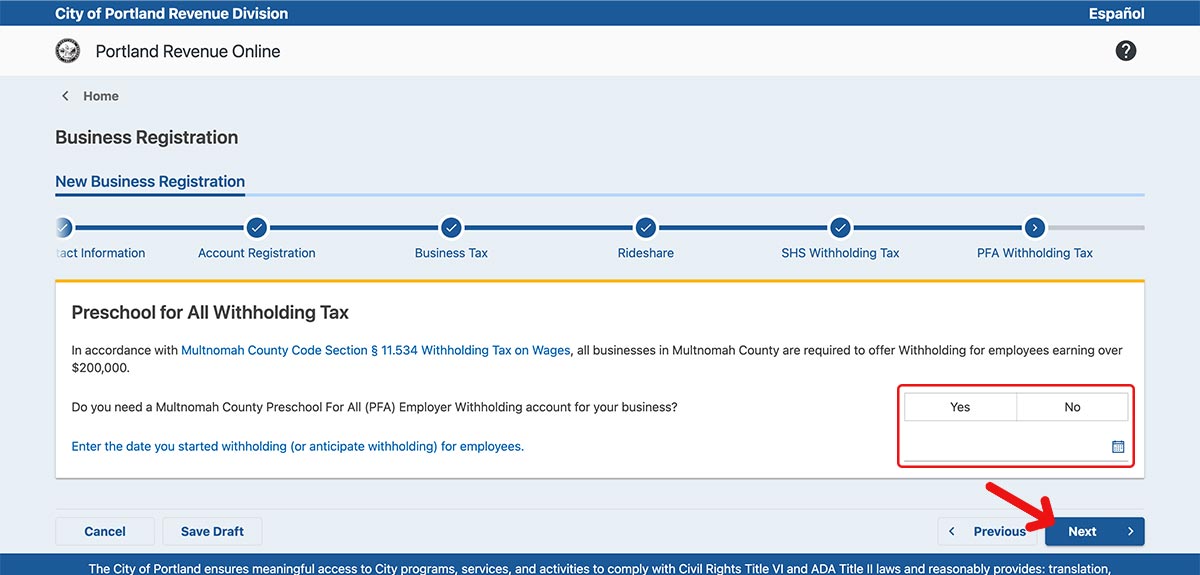
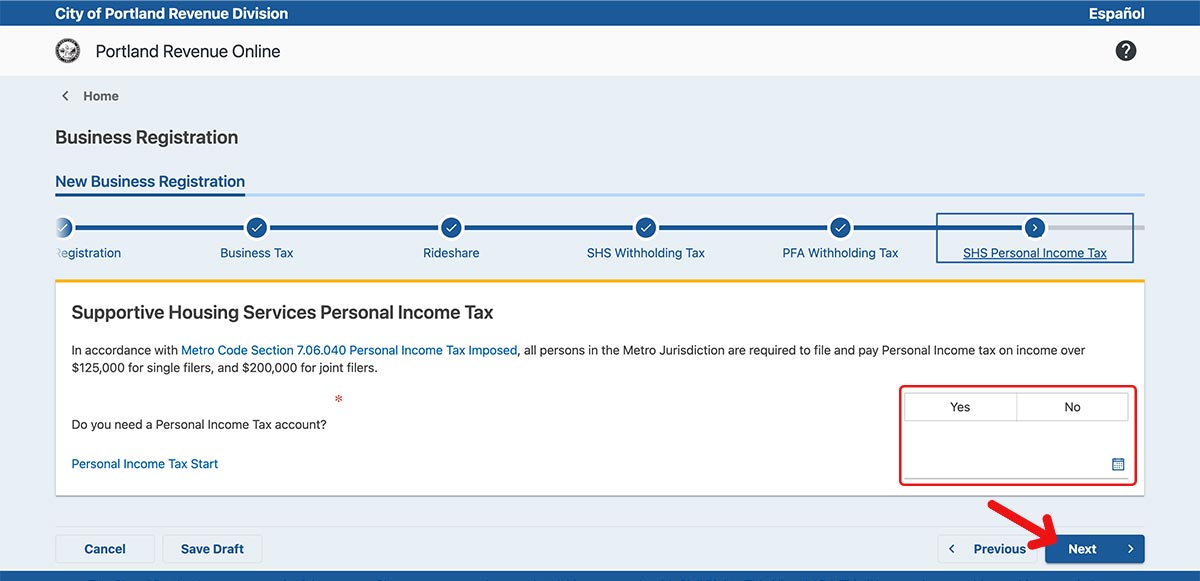
11. The attachments step is optional. Click the Next button.
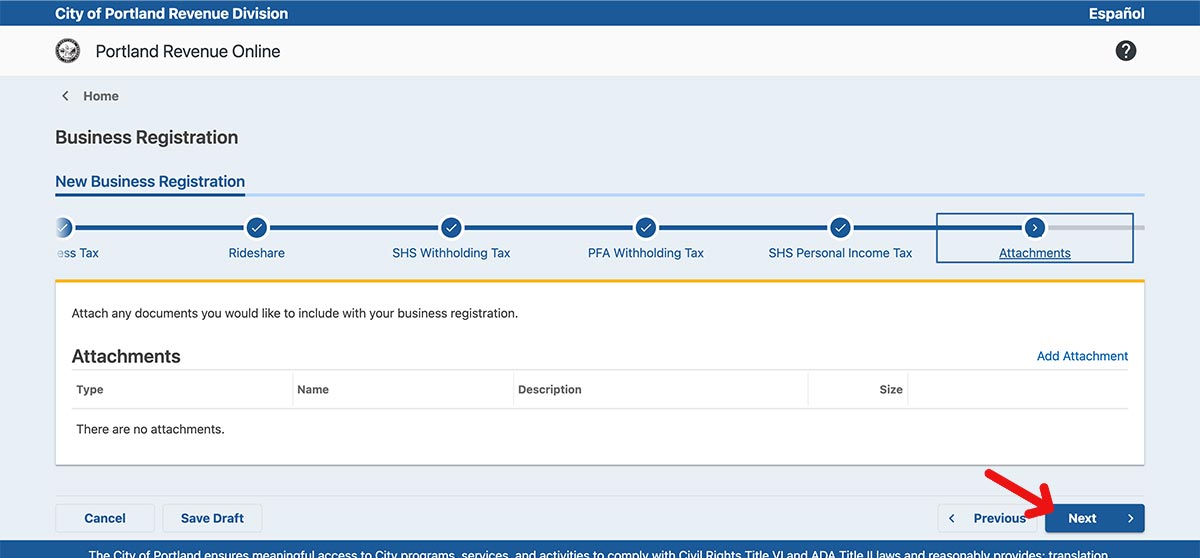
12. Click the Next button to create your account.
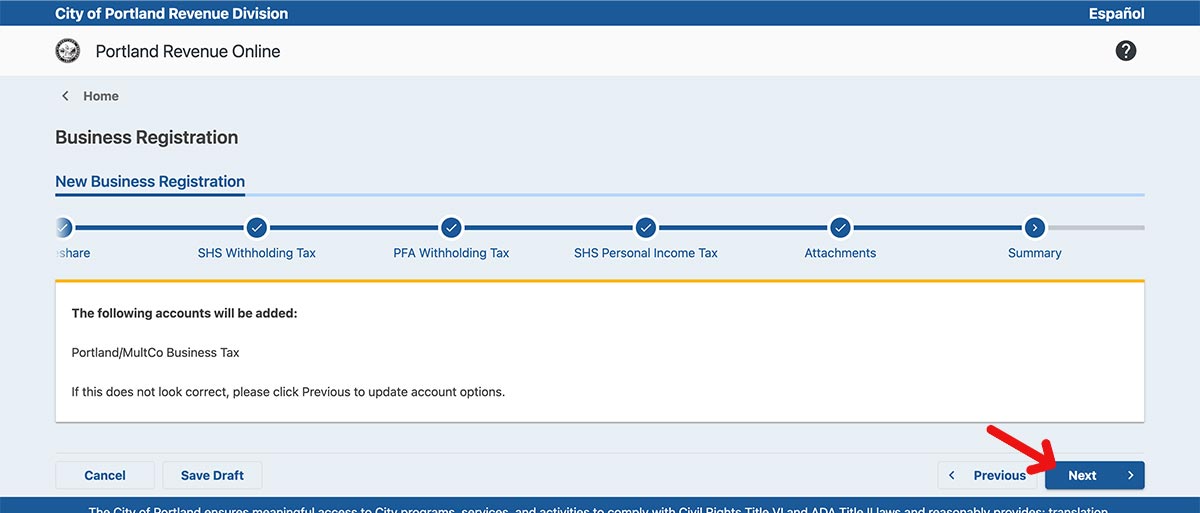
13. Setup your online account.
- For, ‘Would you like to create a web logon for your business?’, choose ‘YES’
- Enter your Profile, Phone number, and Security information.
- Make note of the Username and Password you entered. You’ll need this in later steps.
- Click the Next button.
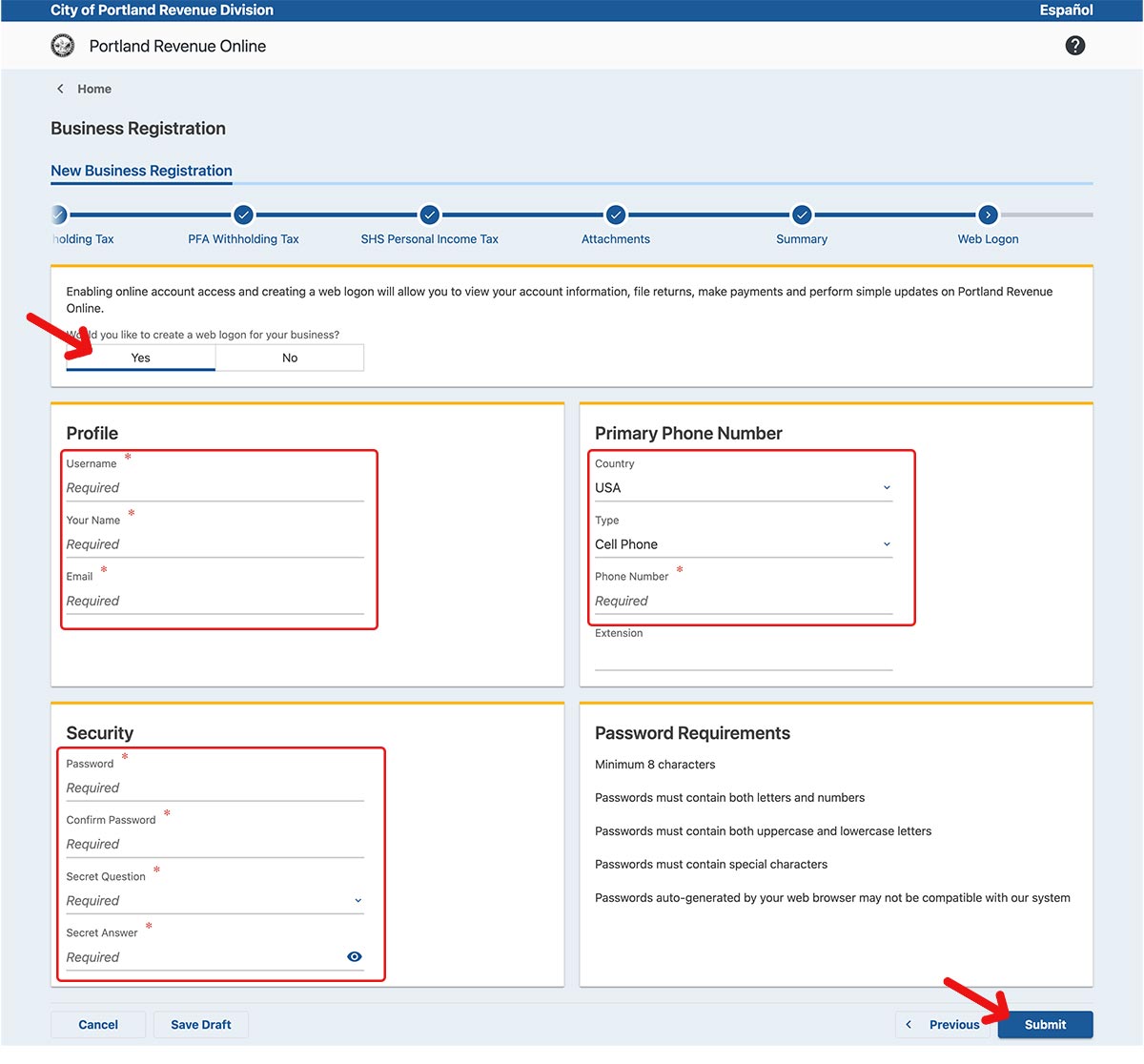
14. Make note of your confirmation code and click ‘OK’
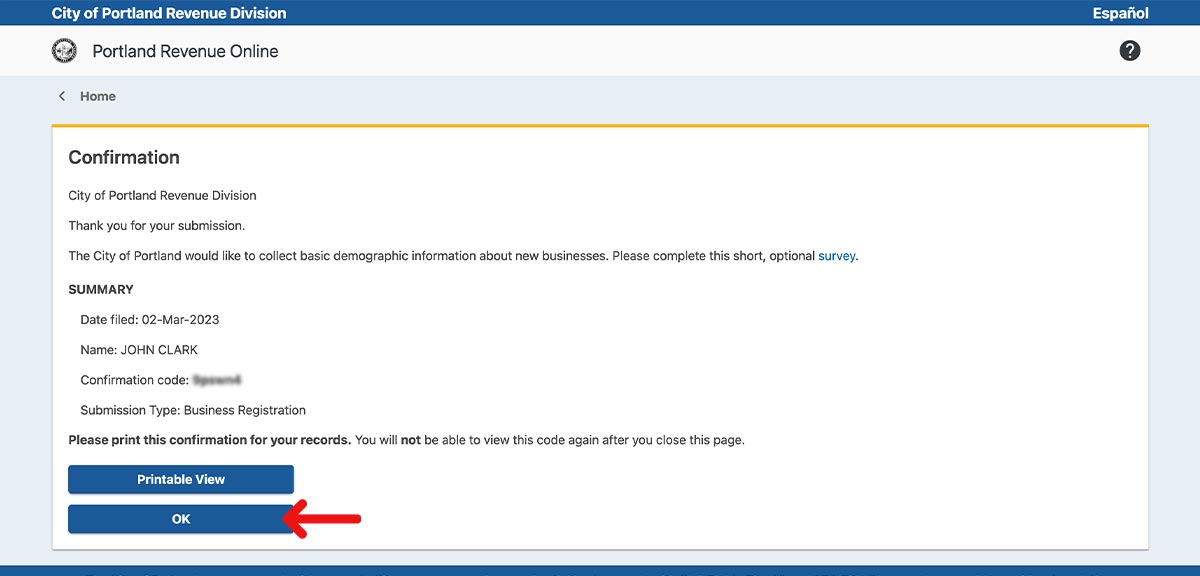
Get your Portland Business License Number and upload it to the UZURV Drive app
Login to the Portland Revenue Division website using the Username and Password you created.
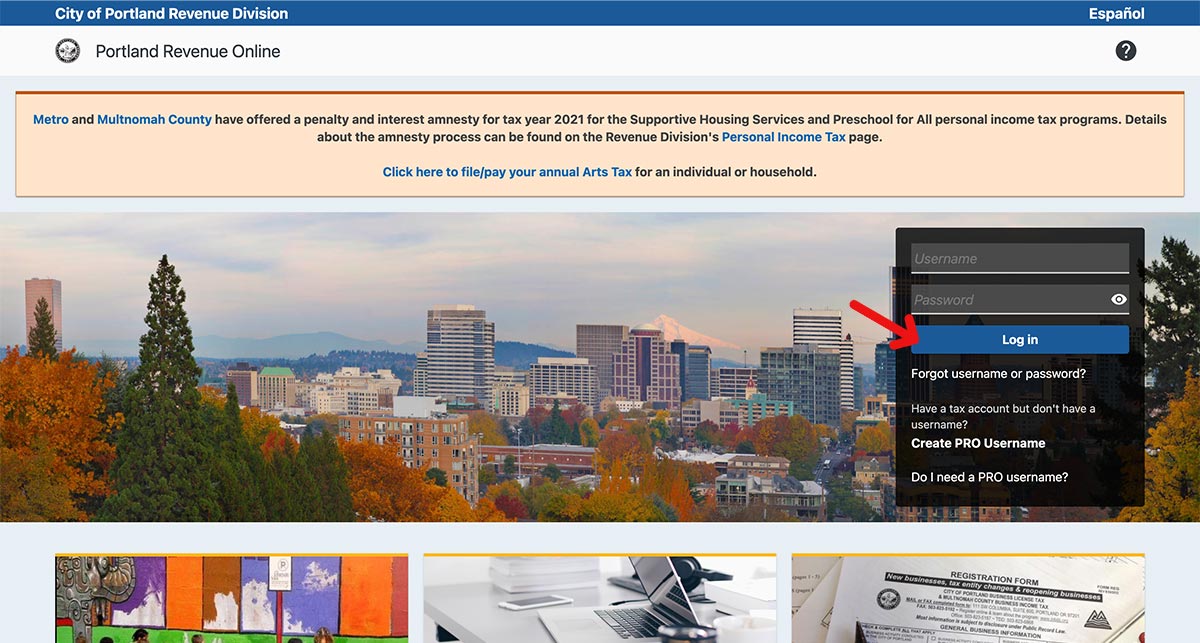
Your Business License number will be shown in the Summary tab. It begins with ‘BZT-‘ followed by 10 digits.
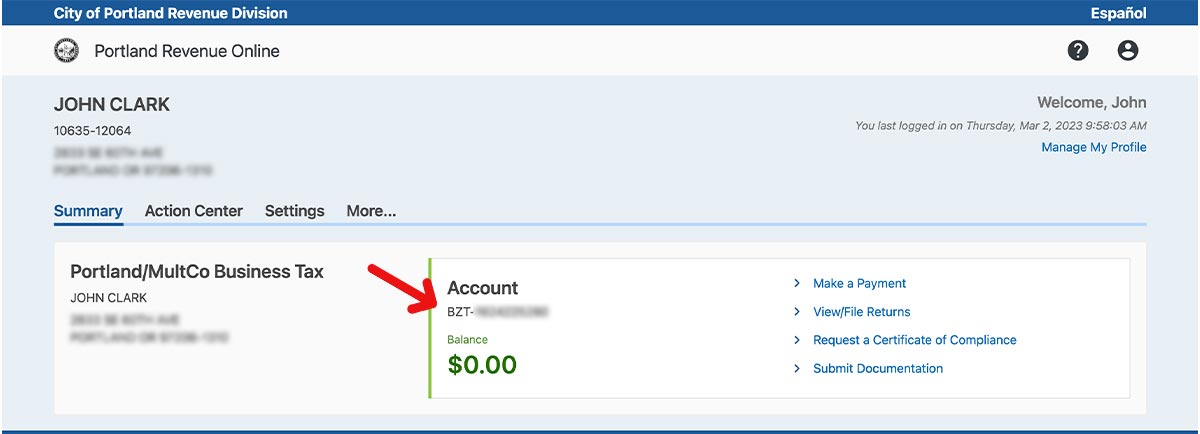
Launch the UZURV Drive App on your mobile device.
- Go to the Transit Programs tab.
- Tap on the name of your transit program.
- Tap Documents to see a list of required documents.
- Tap Portland Business License and enter your license number, expiration date and a photo of your Certificate of Compliance.