How to schedule your TriMet Fingerprint Appointment
TriMet requires all drivers to get fingerprinted. This page will walk you through the steps to schedule your appointment through the Fieldprint website.
You have 10 days from the time you finish TriMet’s review process to get fingerprinted. If you do not within that time frame, you will be required to go through the review again. Additionally, please make sure you arrive at your scheduled appointment on time. TriMet will only reschedule once after a “No Show.”
Click ‘Start Now’ to open the Fieldprint website in a new tab and follow the steps below.
Copy this Fieldprint code: FPORTriMetLiftDAS
Keep this tab open and refer back to it for help. If you have any questions or problems, you can contact the Fieldprint customer service team at 877-614-4364 or email customerservice@fieldprint.com.
1. Click the Schedule an Appointment button.
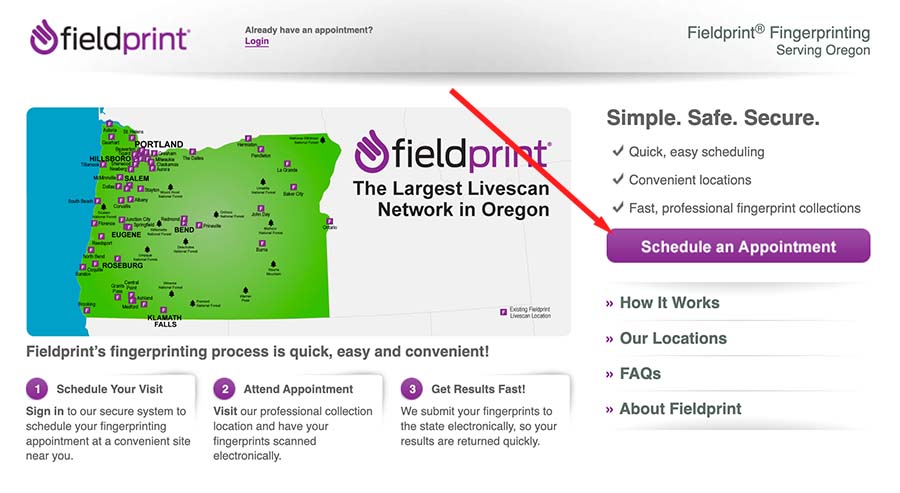
2. Enter your email address under the “New Users” section and click Sign Up.
IMPORTANT: Use the same email address you used when you registered with UZURV.
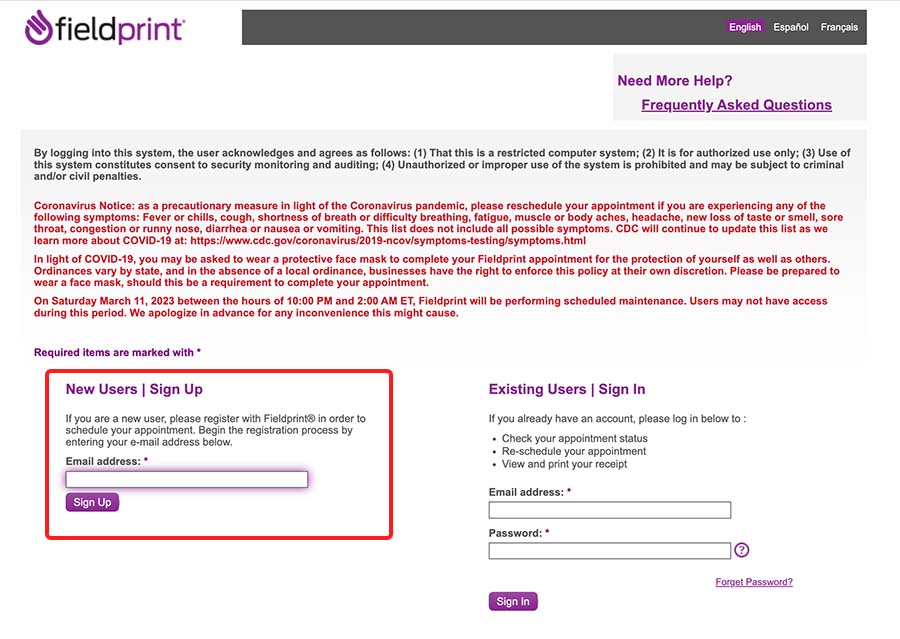
3. Create a password and make note of it. You’ll need it later.
- Create a security question and answer
- Enter your email address
- Click Sign Up and Continue
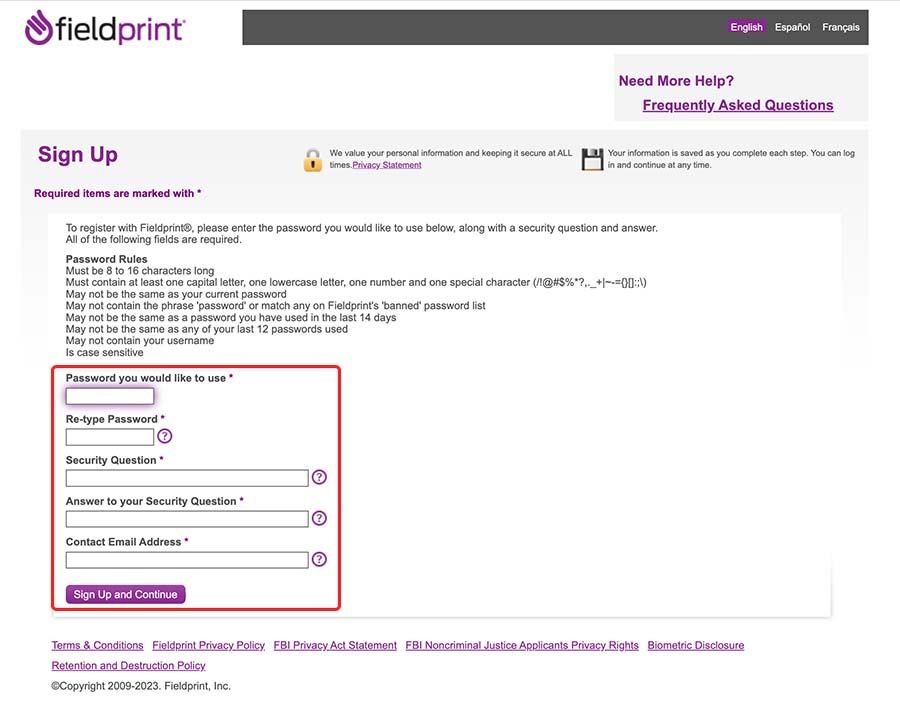
4. Enter this Fieldprint code: FPORTriMetLiftDAS, then click Continue.
IMPORTANT: You must enter the code FPORTriMetLiftDAS exactly as it appears, using the same large and small letters. Instead of typing, you may copy the code and paste it into the Fieldprint form shown.
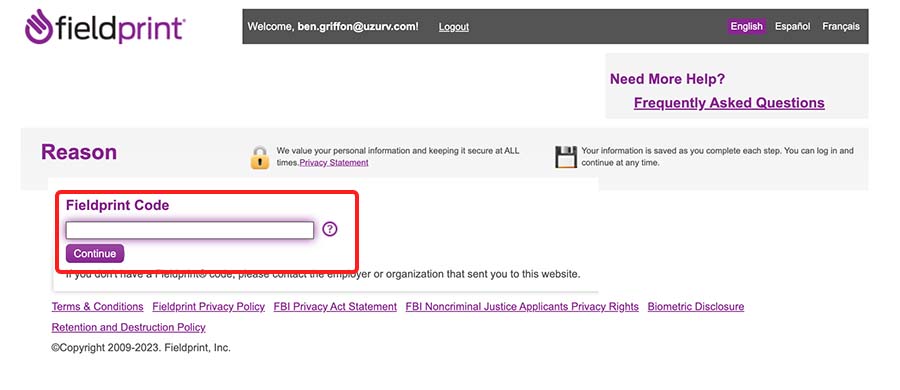
5. Enter your personal information on the following screen and click Save and Continue.
6. Enter your demographic information on the following screen and click Save and Continue.
7. Agree to the eConsent Waiver and FBI Privacy Statement and click Save and Continue for both.
8. On the next screen, type your location and click Find.
9. Select your desired location and click Schedule Appointment.
10. Select a date for your appointment.
Remember, you have 10 days from the time you finish TriMet’s review process to get fingerprinted. Make sure you choose a date that is within 10 days.
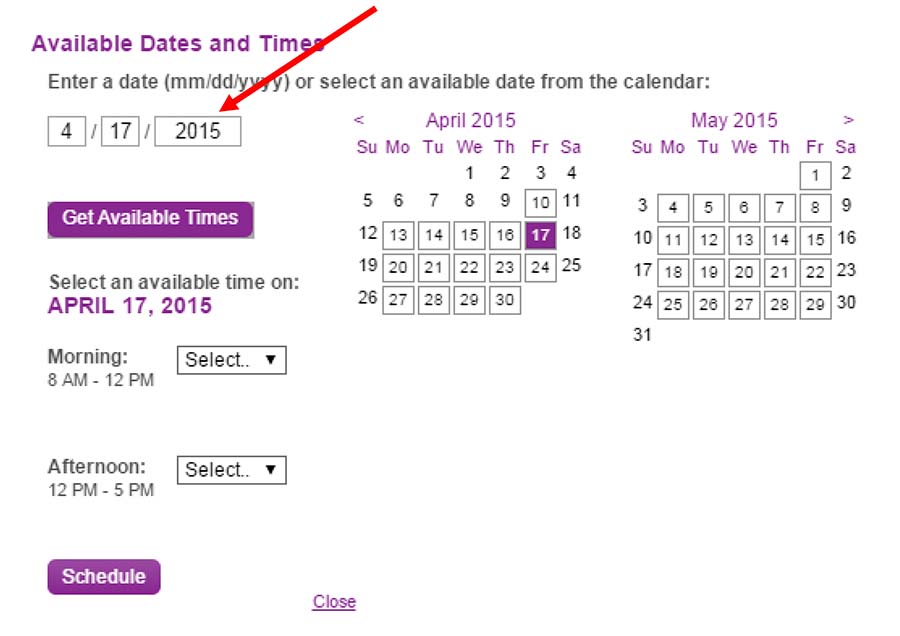
11. Click Get Available Times and select a time for your appointment.
- Click Schedule
- Then click Continue to confirm your appointment time
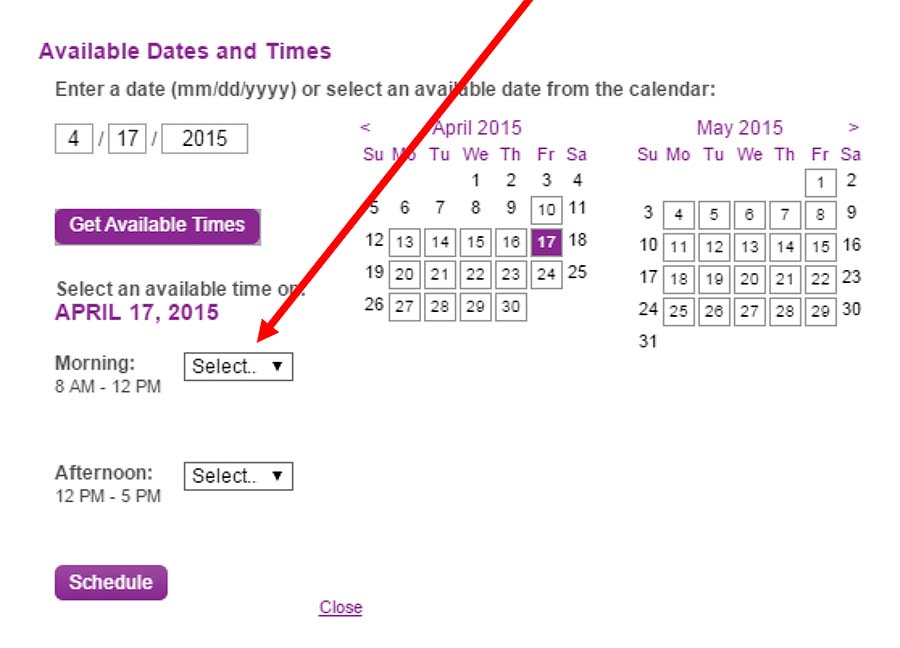
WAIT! There’s one more important step.
12. Keep your Appointment number.
You’ll need to show this number when you arrive at your appointment. It can be found on the confirmation page and will be emailed to you by Fieldprint.
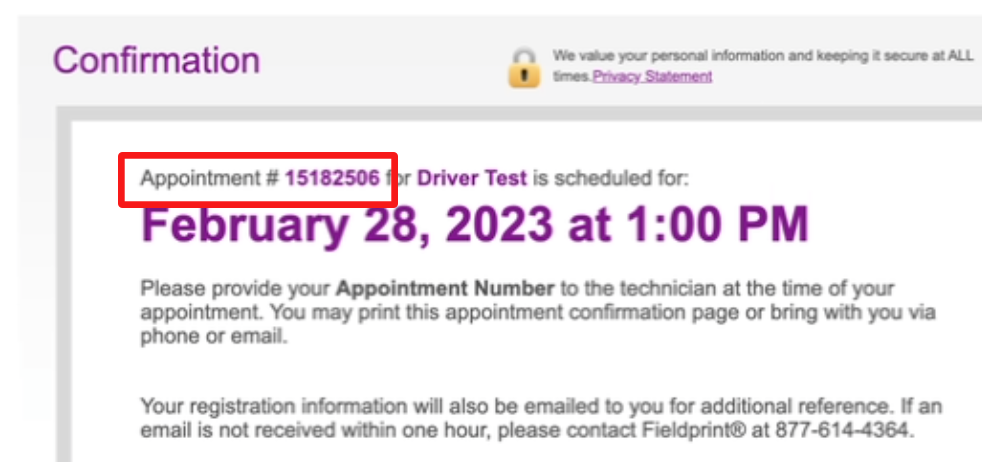
You must bring your appointment number and two acceptable forms of ID to your appointment
You can bring two forms of primary ID or one primary ID and one secondary ID from the lists below.
Acceptable forms of Primary ID:
- State-Issued driver’s license
- State-Issued non-driver identity
- U.S. Passport
- Military Identification Card
- Work Visa w/ Photo
- Foreign Passport
- DOD Common Access Card
- Foreign Driver’s License
Acceptable forms of Secondary ID:
- Bank Statement/Paycheck Stub
- Utility Bill
- Credit Card/Debit Card
- Marriage Certificate
- Birth Certificate
- School ID w/ Photograph
- Vehicle Registration/Title
- Voter Registration Card
- Draft Record
- Social Security Card
- Transportation Worker ID Credential (TWIC Card)
- Certificate of Citizenship
- Certificate of Naturalization
- Native American tribal document
- Permanent Resident Card (I-551)
I scheduled my appointment, what’s next?
You’re all set. Just make sure to attend your Fingerprinting appointment at your scheduled time. There’s nothing more you need to do after your appointment. UZURV will notify you of your fingerprint background check results about 10 business days after your appointment.
Remember, if you have any questions or problems, you may contact the Fieldprint customer service team at 877-614-4364 or email customerservice@fieldprint.com.
